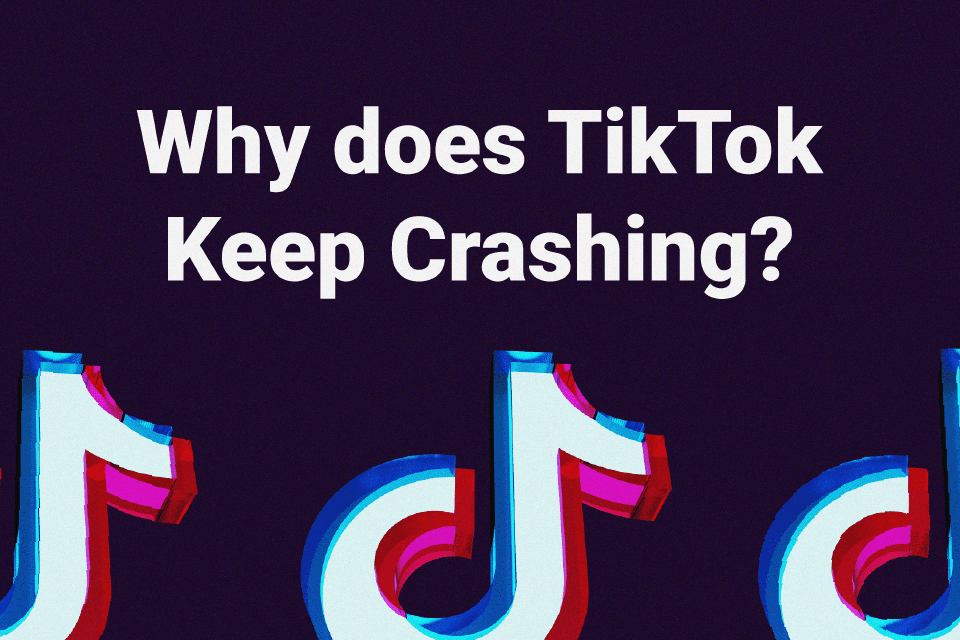If your TikTok app keeps crashing, it might be due to an outdated or buggy app, insufficient RAM in your device, or a poor internet connection. Consider updating the app and clearing its cache memory, and switching to a stable network connection.
If the issue persists, this article will explain why TikTok keeps crashing and what you can do to fix the problem. So, keep reading to learn more.
Why does TikTok keep crashing?
TikTok is one of the leading social media apps on the internet, with an estimated 38,000+ employees working on the app.
But despite this fact, like other apps, TikTok can experience sudden crashes due to bugs or instabilities from the user’s end, such as a poor internet connection.
Following are the reasons why TikTok might crash on your mobile device:
- The app is outdated
- Your internet connection is unstable or poor
- Your device’s RAM is insufficient for TikTok or runs out
- Your phone’s cache memory is full
- The TikTok app is buggy
- TikTok’s server might be down
At first, it may not be clear why exactly your TikTok keeps crashing. You can follow these possible fixes and see if the issue is resolved.
- Update the TikTok app.
- Switch to a stable internet connection.
- Free up RAM on your phone.
- Clean your phone’s cache memory.
- If TikTok’s servers are down, wait until they become stable again.
Below, we’ve explained each of these solutions in detail.
TikTok Keeps Crashing: How to Fix TikTok Crashes
Some possible solutions for TikTok crashes are:
1. Update the TikTok app
The first thing you want to do is update your TikTok app. An outdated app may contain bugs or run into compatibility issues with your device.
A compatibility issue means the app is unsuitable for your device’s current operating system (OS).
Usually, developers address compatibility and other issues when they release an updated version of the app, which is why you should update your TikTok app.
How to update the TikTok app:
Visit your phone’s app store and search for TikTok. If an update is available, tap Update to update the app. Here’s a separate breakdown of updating TikTok on IOS (Apple) and Android devices:
Update TikTok on IOS:
To update your TikTok app on an iPhone, follow these steps:
- Open the App Store and tap your profile icon at the top of the screen.
- Scroll down till you see pending updates & release notes. If a TikTok update is available, it will appear here.
- Tap Update next to TikTok to update it.
Update TikTok on Android:
To update your TikTok app on Android, follow these steps:
- Open Play Store.
- Tap the search bar at the top of the screen and search for TikTok.
- Find and tap the TikTok app.
- Tap Update to update the app. If the update button is not there, the app is updated.
After updating, open the TikTok app to see if the crashes are fixed.
2. Switch to a stable internet connection
A poor internet connection can prevent the app from communicating with the server, which can cause the app to crash.
To fix this issue, ensure your internet connection is stable; Switch your network to a better one if the current one is not working. For instance, switch from WiFi to mobile data and see if the issue is resolved.
If TikTok stops crashing after switching the network, your internet connection is faulty, so consider changing it. But if the app crashes despite a stable network connection, the problem might be something else.
Also Read: How to solve the Instagram error: “We restrict certain activity to protect our community.”
3. Free up RAM on your phone
Like every app, TikTok requires some space in RAM to run smoothly. A device with insufficient RAM can run out of memory when other apps occupy it by running in the background, which can cause an active app to freeze and crash.
A phone under 2-3 gigabytes (GB) of RAM may struggle to run TikTok smoothly.
Aside from getting a better device with enough RAM, here are some ways to stop an app from crashing if your device is low on RAM:
1. Close all open apps
When an app is running on your phone, it occupies some RAM. Closing all running apps will ensure your phone’s RAM is not fully occupied and has room for TikTok.
2. Force-stop apps running in the background
Some apps continue to run in the background even if you close them.
Though apps running in the background use little RAM compared to being active, the difference can be considerable in phones with insufficient RAM.
So, consider force-stopping the apps running in the background.
Also Read: What Does TMB Mean on Instagram?
How to force stop apps:
- First, it’s a good idea to identify which apps occupy RAM the most on your phone. Here’s a YouTube tutorial to help you out with that:
- After identifying which apps use RAM the most, go to Settings.
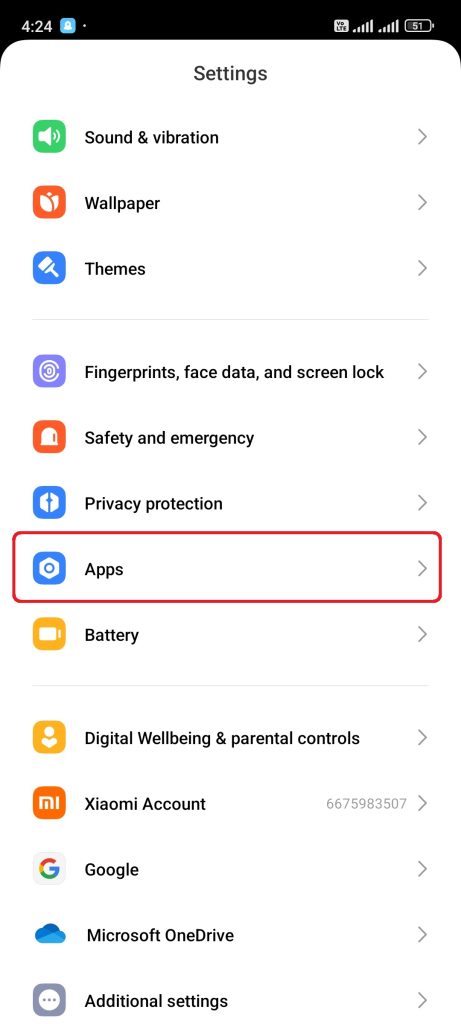
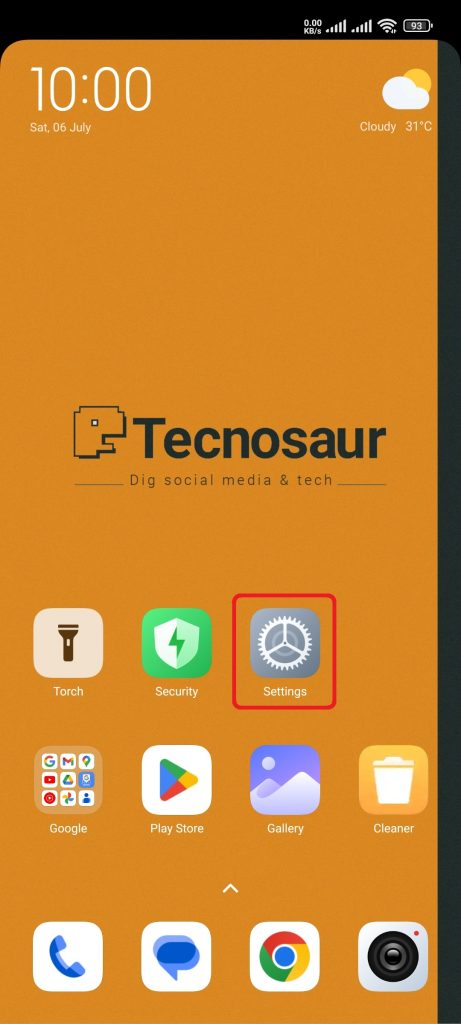
- Find and open the Apps settings, or similarly named settings, such as Apps & permissions, to access the apps you want to force stop.
- Go to Manage apps or Installed apps in the Apps settings, according to your phone’s settings.
- Find and tap the required app. Its settings will open.
- Tap Force stop & then OK to force stop the app.
Note: The exact settings for accessing and force-stopping apps may vary from device to device. Also, it’s advisable to force-stop the apps you don’t use &/or the ones you don’t want running in the background. The force stop feature may also not be available for some apps if your device doesn’t allow it.
Repeat the above process for any apps you want to force stop. This should help you free up RAM on your device and use TikTok without crashes.
3. Delete unnecessary apps
Deleting apps you no longer need is one of the most effective ways to free up RAM on your mobile phone.
If you don’t need an app on your phone, you can uninstall it to free up RAM—you also won’t need to force-stop it.
Related: How to Delete a Collection on TikTok
4. Extend the phone’s RAM if available
Some mobile devices feature virtual RAM that allows you to extend the device’s RAM through settings.
Check your phone’s settings to see if its RAM is extendable.
You might find these settings in memory-related settings or additional settings. Go to Settings > Memory > Memory extension.
5. Use Developer mode on Android
If you are using TikTok on an Android phone, the developer mode might come in handy for you.
The developer mode has a feature called Background process limit that allows users to limit the number of processes that run in the operating system’s background, reducing the phone’s resource usage and allowing it to work faster.
By default, the background process limit is set to “Standard limit,” which allows several or more processes to run in the background simultaneously, depending on the system resources.
The developer mode gives you five options to limit the background processes: no background processes, or at most one process, or two, or three, or four processes at a time.
Note: Though helpful, using developer features usually disrupts the normal functioning of your phone. For instance, limiting the background processes on Android can speed up your phone’s performance, but it can also compromise some apps’ notifications.
To use the developers mode, you must first activate it in the settings. Here’s how to do it:
Finding & enabling the Developer mode:
- Open settings.
- Depending on your Android phone, go to About phone settings or similar settings, which display the phone’s specifications.
- In the About phone settings, locate the phone’s OS version details and repeatedly tap on it until it says you’ve entered the developer mode. Don’t worry. Doing so will only reveal the hidden developer settings and won’t cause any issues.
Now, you need to enable the developer mode.
- In settings, go back and find Developer options. It might appear in Additional settings. You can use the search bar to locate it.
- Once found, tap to open Developer options and toggle it on.
- The developer mode will be enabled.
Limiting the background processes:
After enabling the developer mode, here’s how you can limit your phone’s background processes:
- In developer options, scroll down until you reach the Apps section or see the Background process limit option.
- Tap Background process limit, and select your preferred settings.
- The background processes will be limited.
Note: Despite the developer mode having some useful features that everyone can use, it is designed for developers to test the device—and using developer features can sometimes cause compatibility or other issues with apps. So, it is advised to be cautious when using — or tampering with — features in developer mode. You can always disable the mode if something goes wrong.
Also Read: Does TikTok Notify Screenshots?
4. Clearing your Android phone’s cache memory
Mobile devices collect frequently used data about apps called cache data and store it in their cache memory. It allows the phone to load apps faster the next time you open them.
However, the cache memory of a device is limited and can get full if the user does not clean it. Android devices with a full cache memory can slow down, leading apps like TikTok to lag, freeze, or crash.
To deal with it, Android phones allow you to clear the cache buildup of the installed apps. So, you might need to clear the cache of your installed apps, especially TikTok, to ensure a smooth TikTok experience.
IOS devices don’t have a dedicated setting for clearing apps’ cache. Yet, both Android and iOS users can clear the TikTok app’s cache through its internal settings.
Now let’s learn how to clear an Android phone’s cache memory.
How to clear a Android phone’s cache memory:
Most Android phones allow you to clear the device’s cache at once via certain apps, like memory cleaner apps or optimization apps.
If you can’t find a memory cleaner app, try looking into the memory-related settings within the phone settings, OR you can clear the cache of individual apps manually, as explained below:
- Open settings.
- Depending on your phone’s settings, find and open the Apps or similarly named settings, such as Apps & permissions. You can also use the search bar to help yourself.
- After opening the Apps settings, go to Manage apps or Installed apps.
- Now, find and tap the individual app whose cache you want to clear. The app’s settings will open.
- You should see a Clear cache option for the app. You might need to tap the Storage, Data, or Clear data option on some phones to access it.
- Lastly, tap Clear cache to remove the individual app’s data from the cache memory.
Note: Be cautious when using the Clear all data or Clear data option for an app; it can clear the app’s data, such as downloads and logins info.
This should free up your phone’s cache memory. Repeat this process for all the apps whose cache you want to clear. Also, removing an app’s cache memory does not delete its data.
Now, try rerunning TikTok to see if the problem is fixed.
Also Read: What Does GYATT Mean on TikTok?
5. If TikTok’s servers are down, wait until they become stable again
In rare instances, the TikTok app’s servers might face problems that might cause the app to misbehave.
Although server errors on a well-maintained platform like TikTok are rare, negligible server downtime can still occur.
If this is the case, consider waiting until the servers are back to normal, then try relaunching the app.
If none of the above solutions resolve TikTok crashes, consider visiting TikTok’s Feedback Page and reporting the issue.
Also Read: Can You See Who Views Your Instagram?
Conclusion
This article explains why TikTok keeps crashing. Your TikTok app might crash because it is bugged or outdated & incompatible with the OS, your phone doesn’t have enough RAM, or your internet connection is poor. Possible solutions include updating the app, changing your internet connection to a stable one, freeing up your device’s RAM or using a device with sufficient RAM.
Consider checking out the following guides to learn more about TikTok:
How to Undo a Repost on TikTok / What is Nudge on TikTok & How to Use It / How to Delete a TikTok Story / What Does NTM Mean on TikTok?