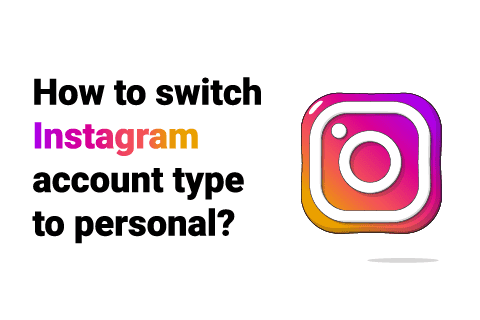Learn how to switch back to a personal account on Instagram in this article.
How to switch back to personal account on Instagram?
Instagram didn’t make it very easy for people to switch between a professional and personal account.
People who switch their account type to professional for the first time often end up guessing the way back.
It is because after you switch to a professional account, Instagram moves the settings to switch account types from the bottom to the top — to make access to the meta tools more convenient. But since the app doesn’t notify users of this change, many people have a hard time finding the settings again.
If you’re also trying to switch back to personal account on Instagram, then follow along! This article will explain how to switch to a personal account on Instagram from a professional one (business/creator type).
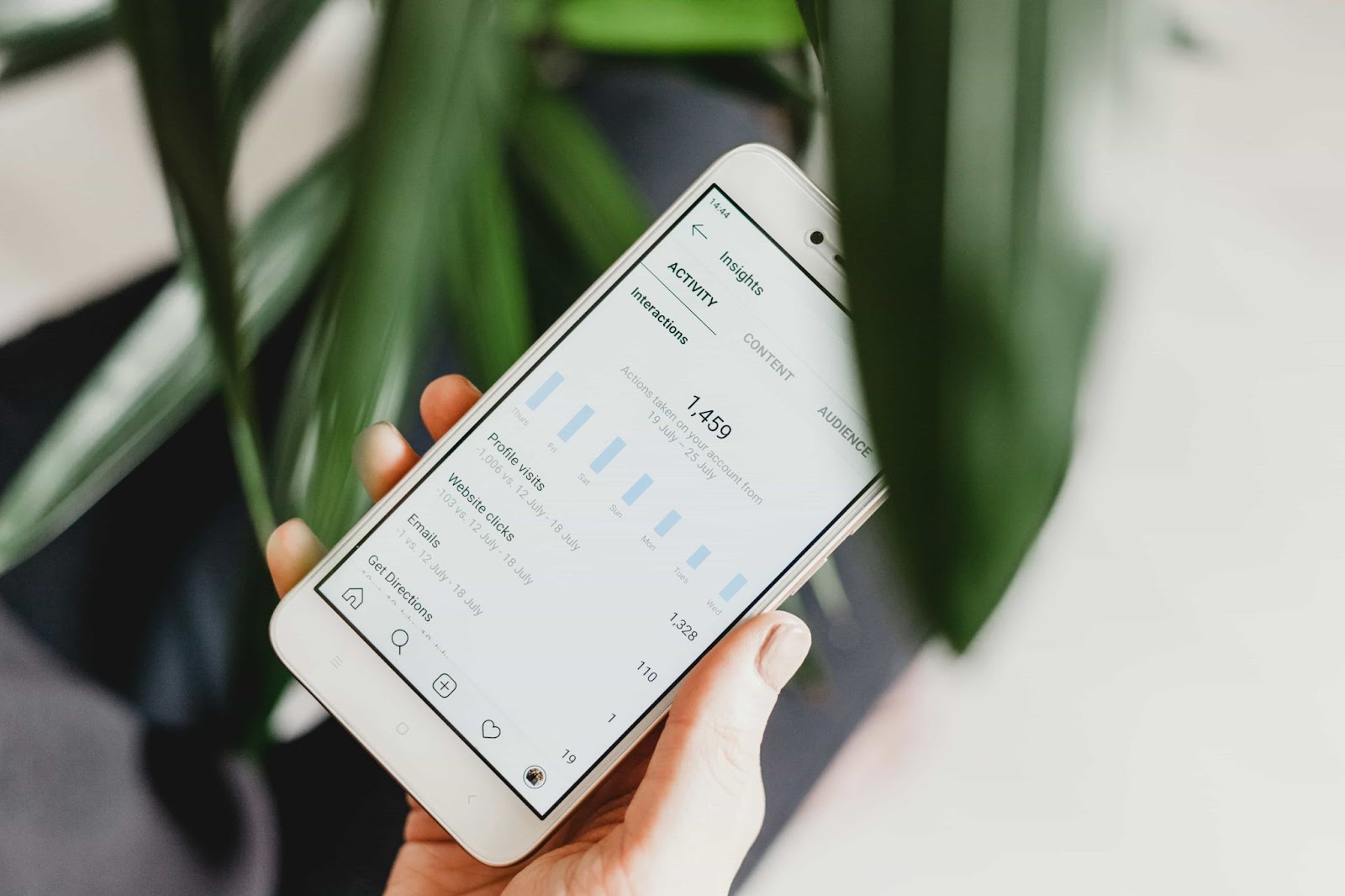
Switch back to personal account on Instagram on a mobile device
The following steps explain how to switch to personal account on instagram. These steps work for both Android and Apple devices. But if you are using a computer, find related instructions by scrolling down through this section.
Follow the steps given below to switch your account type to personal on Instagram.
- Open Instagram. Go ahead and open the Instagram app on your phone.
- Go to your Instagram profile by tapping the profile icon in the bottom-right corner of the screen.
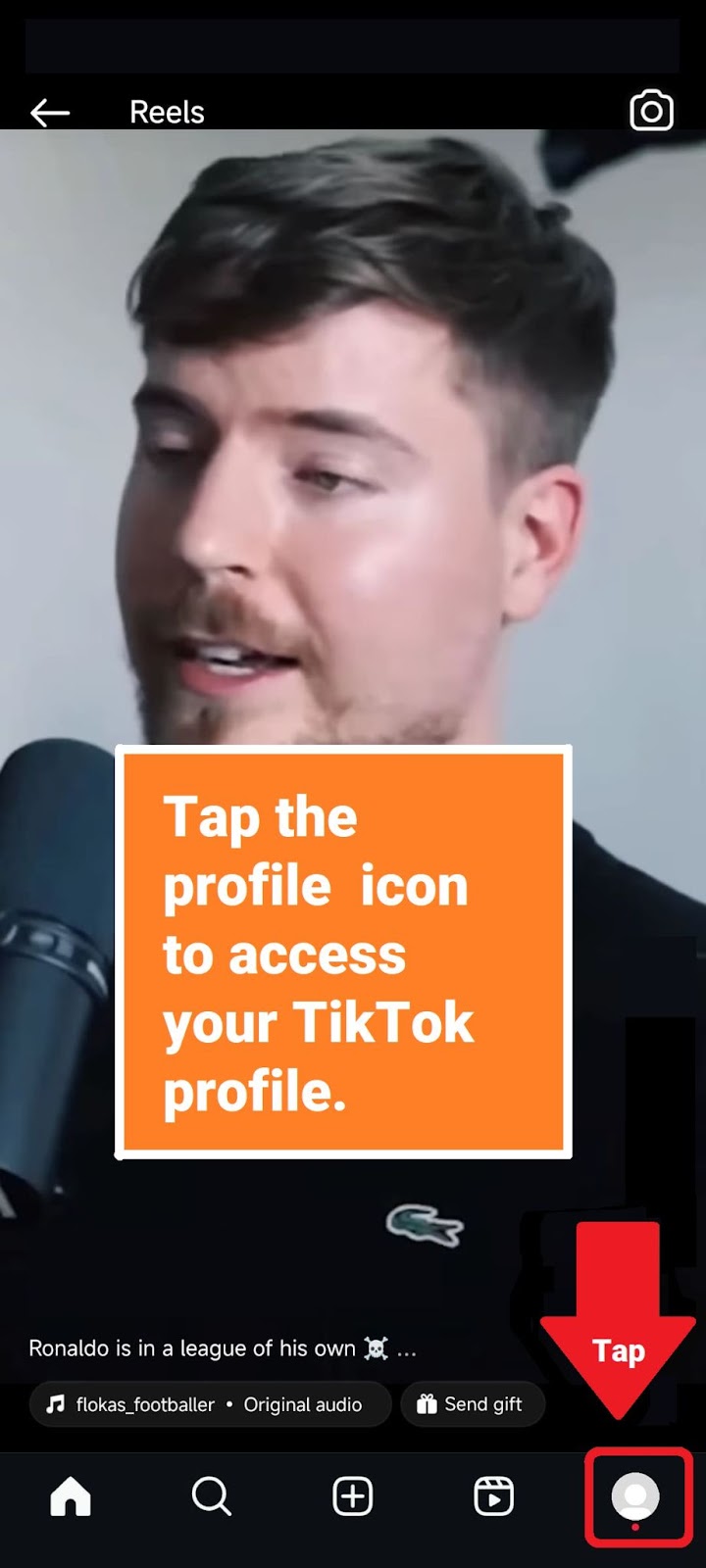
- Tap the hamburger icon. See the three little horizontal lines in the top-right corner? That’s a hamburger button. Tap the button, and it will reveal Instagram’s settings menu.
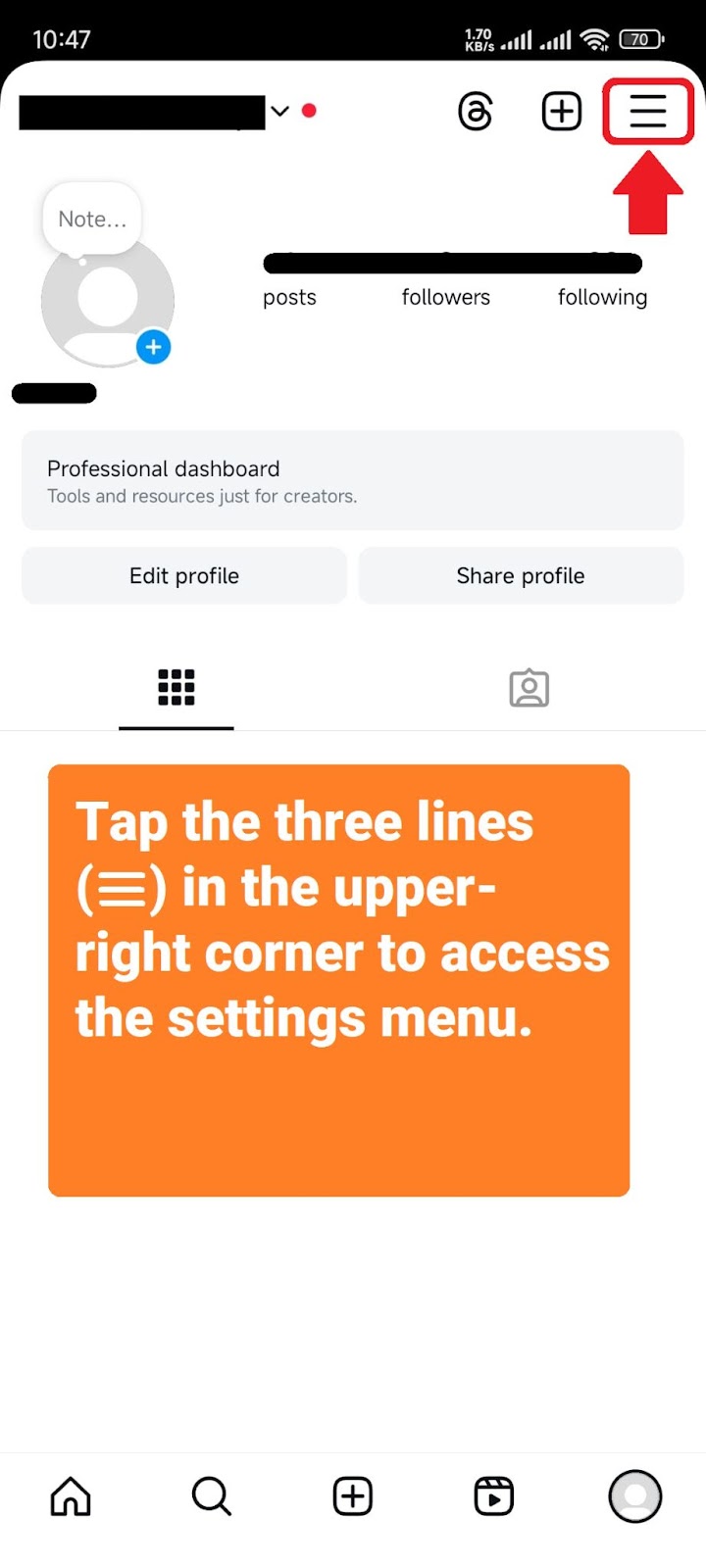
If the hamburger icon isn’t there, try refreshing your profile by swiping down. Sometimes, Instagram fails to display the top-most icons for some reason.
- Tap “Settings and privacy.” From the settings menu, choose the “Settings and privacy” option to access your account settings.
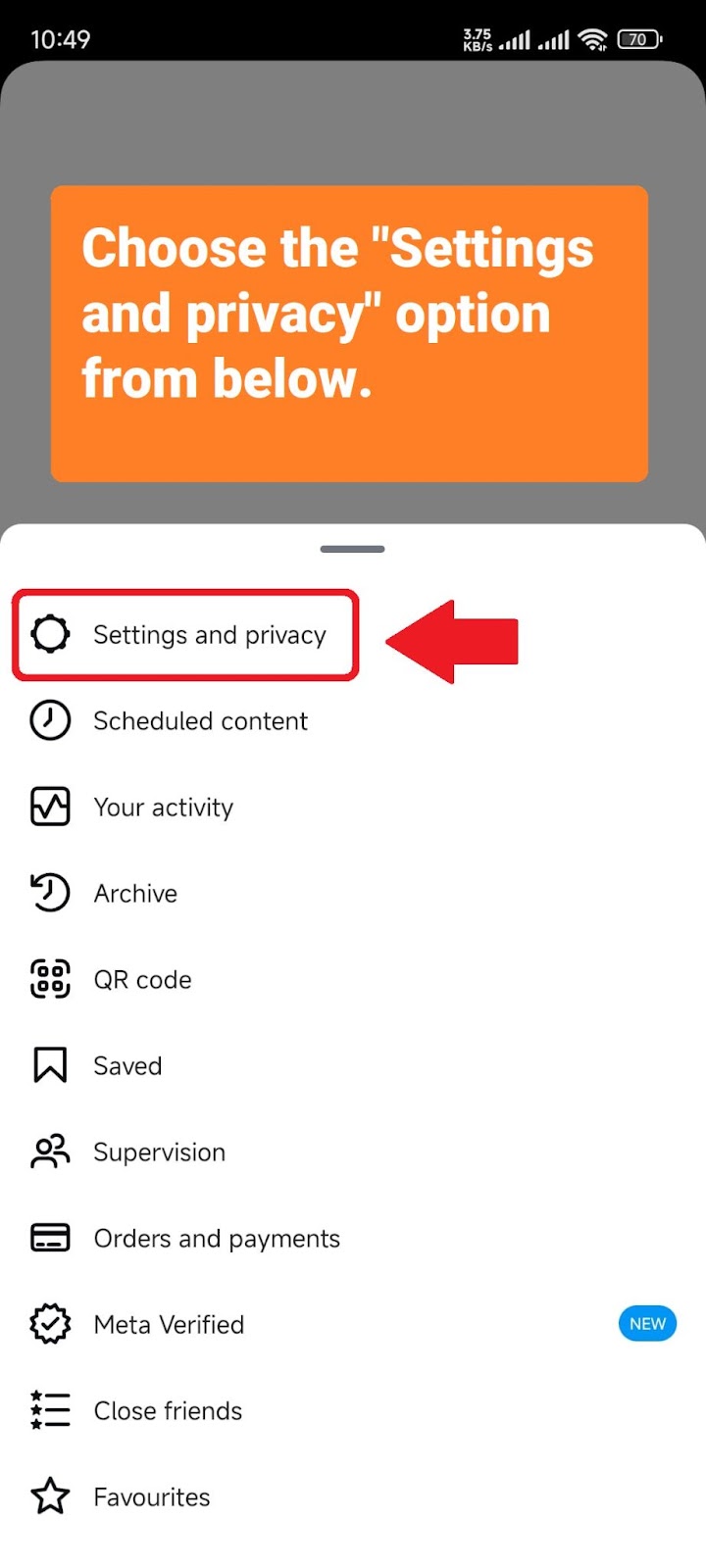
- Find “Creator tools and controls.” Inside the app’s settings, scroll down and find the “Creator tools and controls” option, which appears under under the section “For professionals.” This will give you access to settings related to your professional account, which can be either creator or business, but that doesn’t matter.
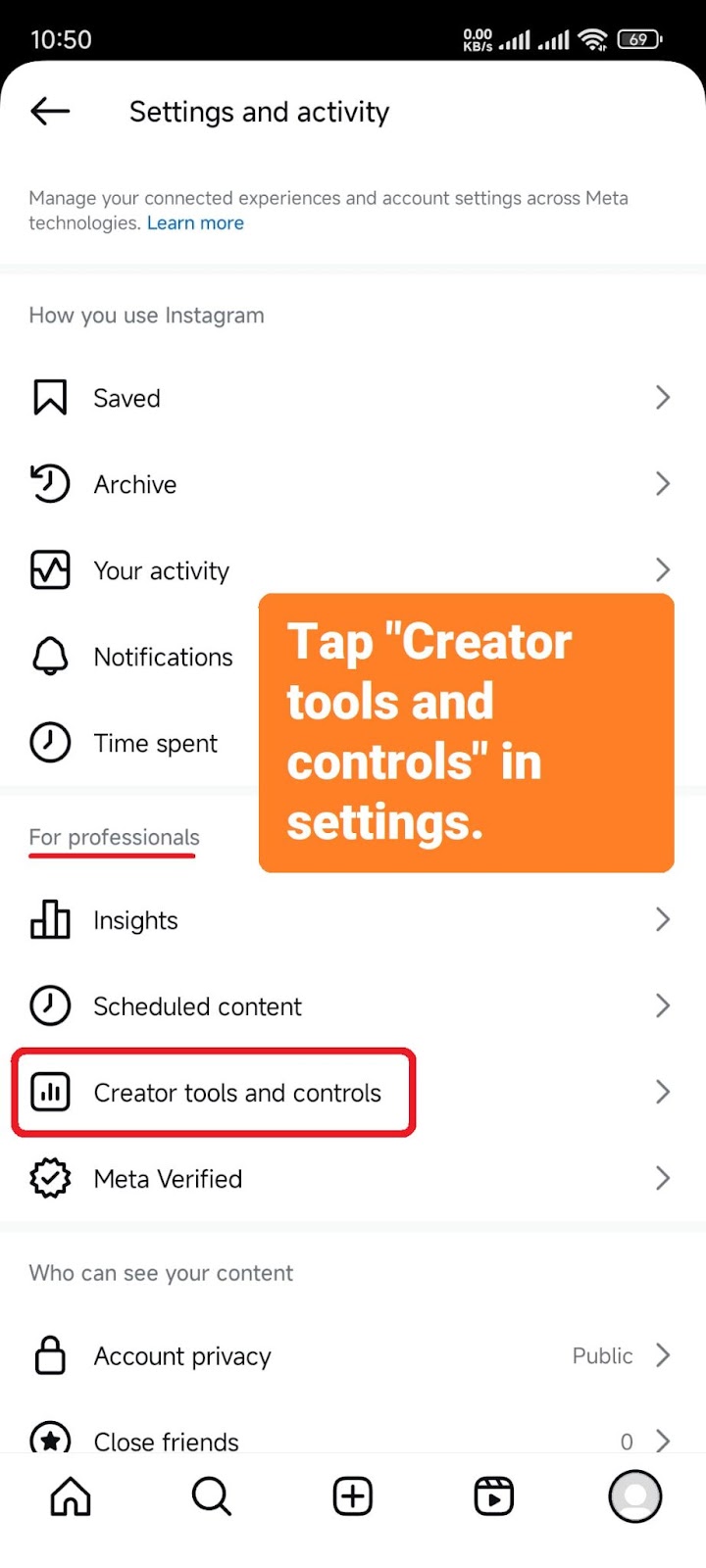
- Tap “Switch account type.” In the professional account settings, find and tap “Switch account type.” You may need to scroll down a bit to find this option. And upon tapping, it will show you two options:
- Switch to business/creator account
- Switch to personal account
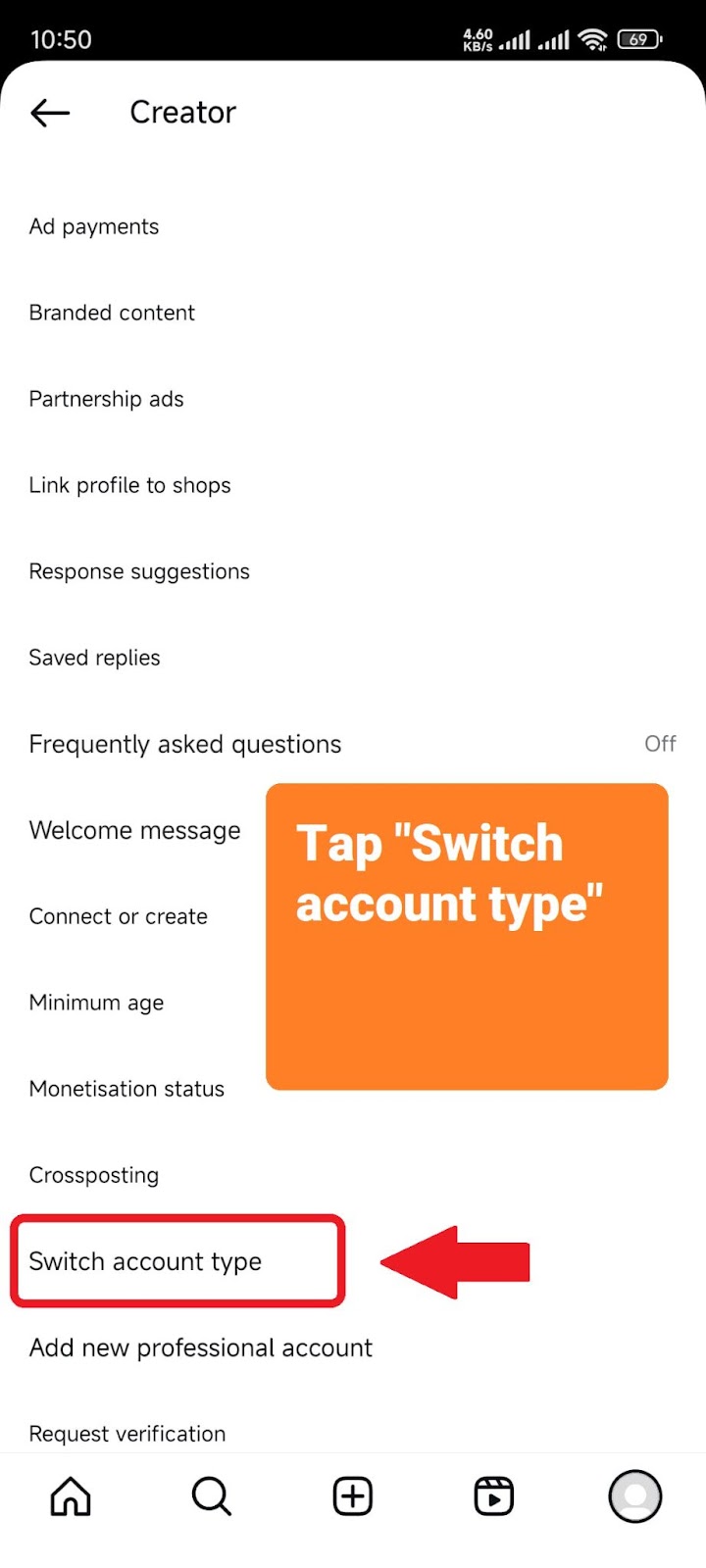
- Switch to personal account. Lastly, tap “Switch to personal account,” and Instagram will show you a warning message, asking if you want to confirm your decision.
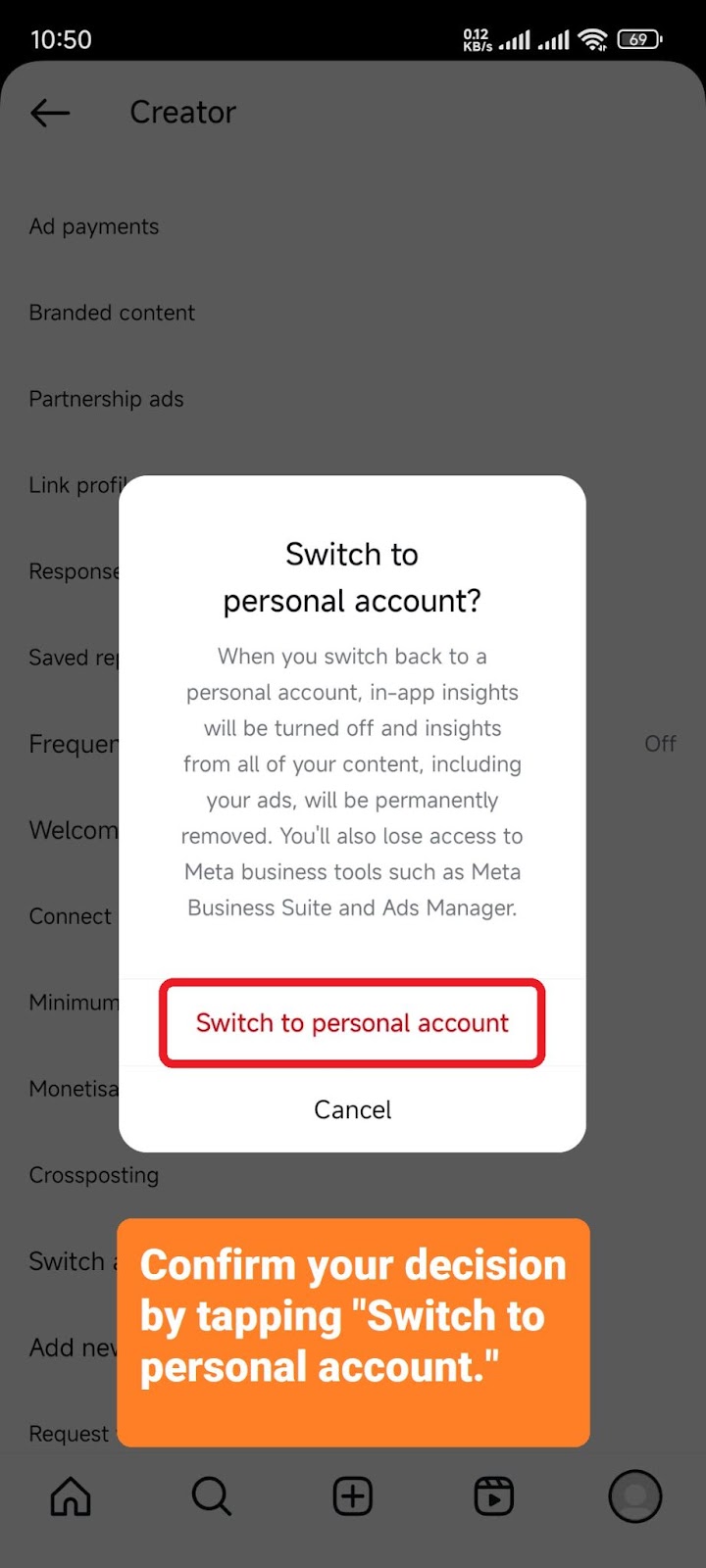
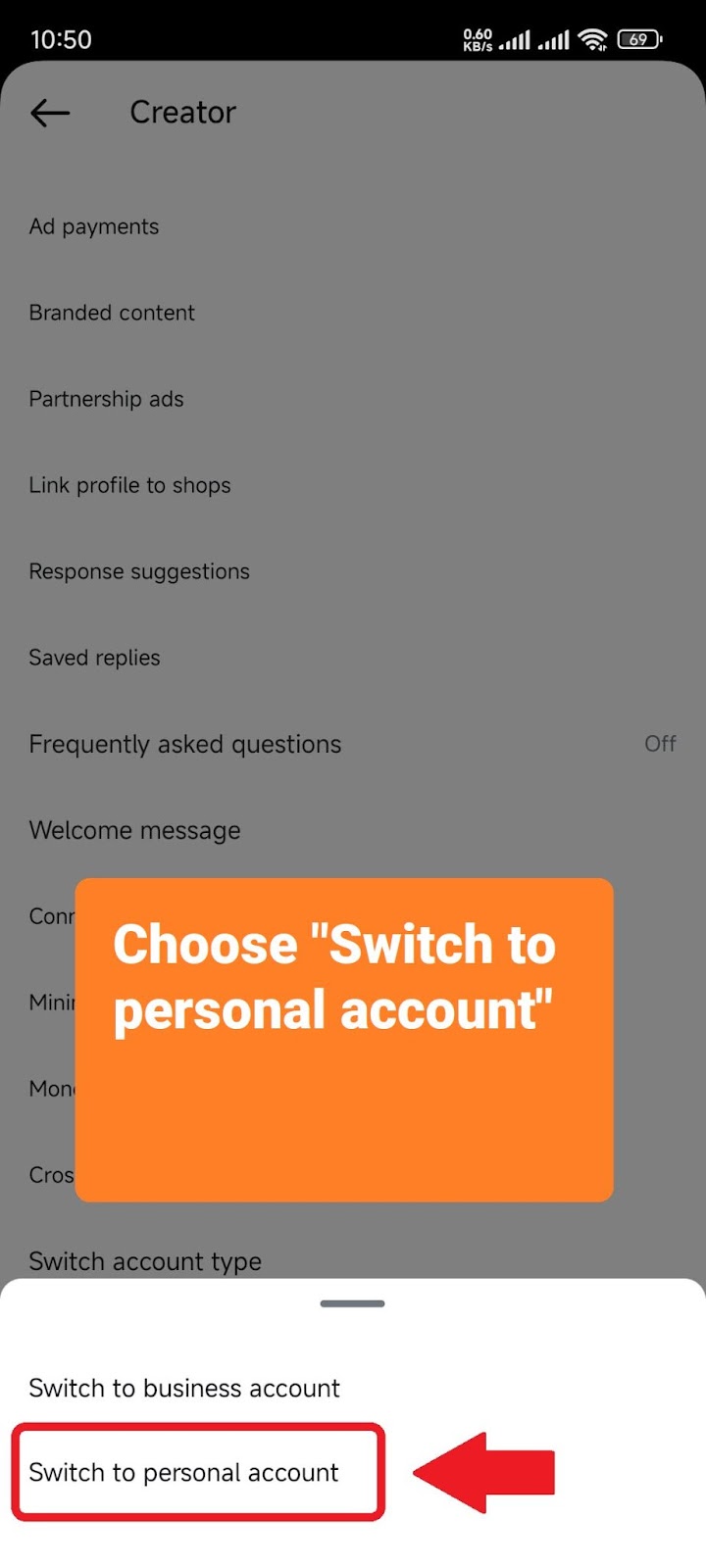
Tap “Switch to personal account” again to confirm your decision and you’re done. Your Instagram account type will change from professional to personal.
You can switch back to a professional account again at any time. However, switching your account type from professional to personal makes some changes you should consider before switching. I’ve explained these changes a little down below.
Also Read: Can you see who views your Instagram?
Switch back to personal account on Instagram on a computer
If you are using a computer instead of a mobile device, then don’t worry! Just follow the steps below to switch to personal account on Instagram using a computer.
- Open Instagram by visiting the Instagram website, and ensure you are logged in to your account.
- Click “More.” Find the hamburger button (the three lines) labeled “More” in the bottom-left corner of the screen. Tap this button to access the Instagram settings menu.
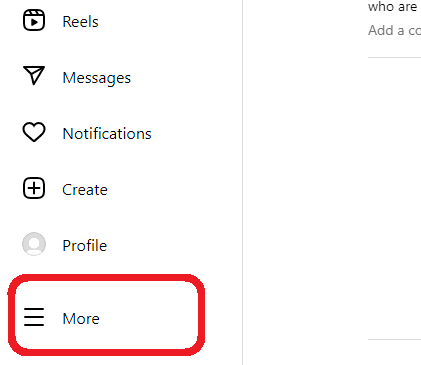
- Click “Settings.” Next, click the “Settings” option at the top of the menu. It will take you to the app’s settings.
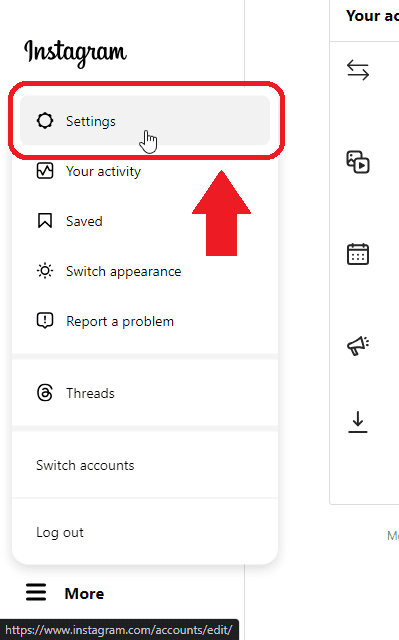
- Click “Creator tools and controls” under the label “For professionals,” which appears in the middle section of the screen.
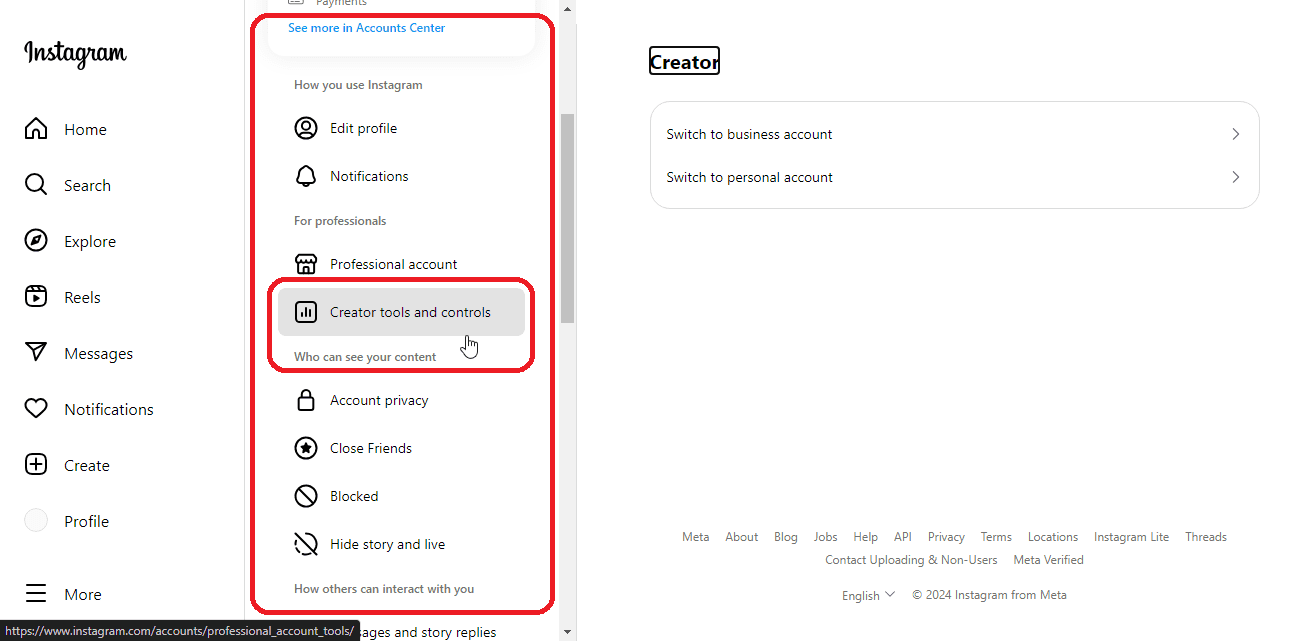
- Click “Switch to personal account” on the right side of the screen, and confirm your decision, to switch your account type to personal on Instagram.
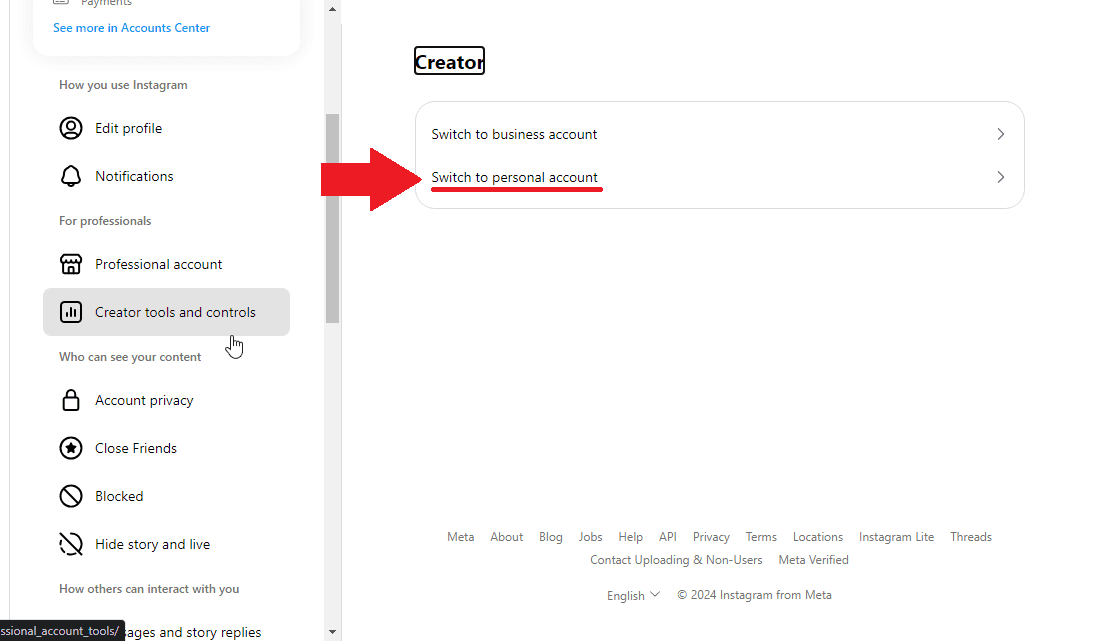
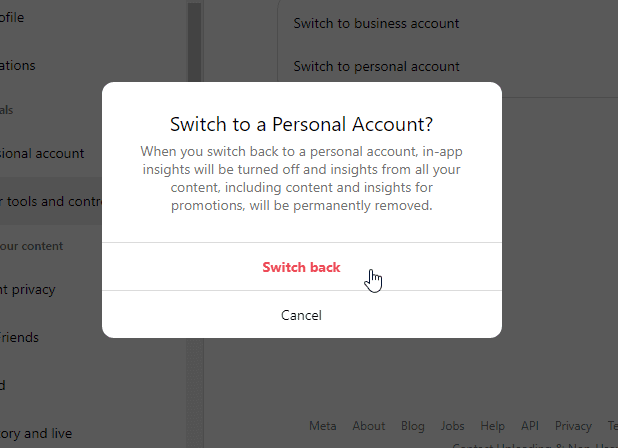
Related: What does CFS mean on Instagram
What happens when you switch back to a personal account on Instagram?
Some important changes regarding your Business/Creator tools and insights take place when you switch back to a personal account on Instagram.
Take a good look at these changes before you decide to switch back, as you can lose access to some essential settings.
According to the official Instagram help center, the following changes occur when you switch your account type to personal on Instagram:
- In-app insights are turned off.
- Insights from all your content, including content and insights for ads, are permanently removed.
- You’ll also lose access to Meta business tools, like Meta Business Suite and Meta Ads Manager.
These changes mean that when you switch back to a personal account on Instagram, you will lose access to Instagram’s in-app insights, such as insights for your content and active ads (but not the ads themselves), as well as Meta Business tools that help you monitor and manage your content and ads.
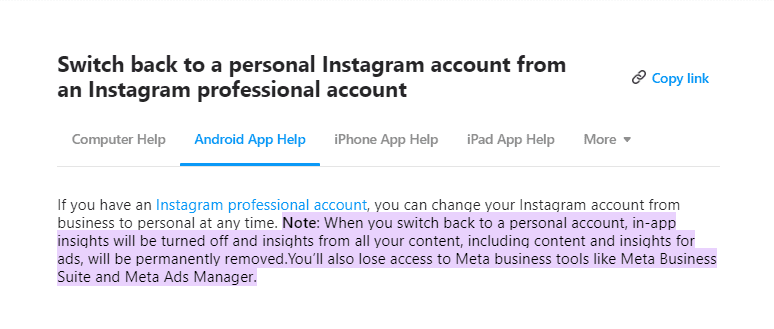
Instagram also clarifies these changes at the time of switching account type to personal, when the confirmation message pops up.
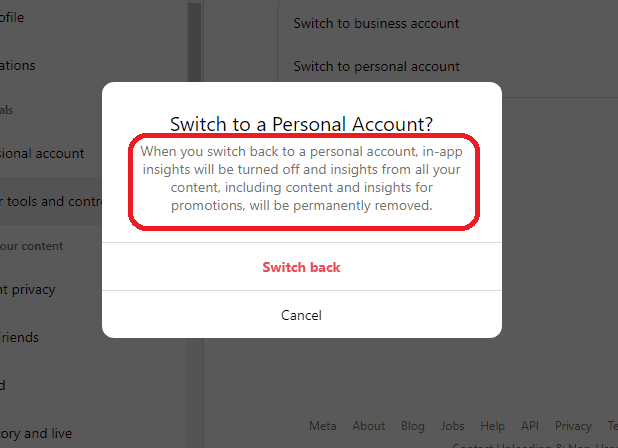
So, decide cautiously and be careful when switching back to personal account on Instagram. As a creator or business owner, you could lose valuable insights about your content and ads.
I hope this guide helped you!
Also Read: How to Block Someone on TikTok
Conclusion
In this article we learned how to switch to personal account on Instagram. To switch to a personal account on Instagram, open Instagram > Then go to your profile > Tap the three lines in the top-right corner > Tap “Settings and privacy” > Tap “Creator tools and controls” > Tap “Switch account type” > And confirm your decision. The article further explains how to switch account type on Instagram using a computer and highlights the important changes that occur when you switch your professional account type to personal.