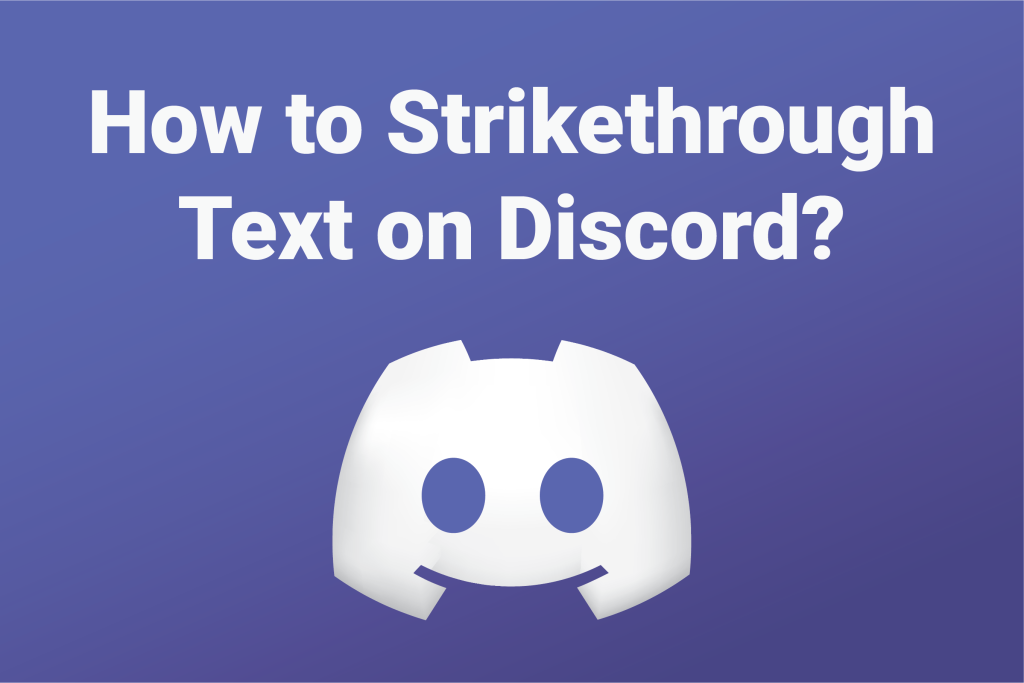Discord is known for its fun and extensive features that allow friends to interact and have fun together like no other social media platform.
For example, using strikethrough text on Discord allows you to “unsay” something you’ve said in a message without removing it from the chat. Cool, huh?
But do you know how to do Discord strikethrough text? If not, don’t worry!
This article explains how to do Discord strikethrough text. So, keep reading to learn about this cool feature.
Strikethrough Text on Discord (PC)
On PC, there are two ways to strikethrough text on Discord:
- Using the Strikethrough button
- Typing tildes (~)
Here’s how each method works:
1. Using the Strikethrough button
Discord has a dedicated button for applying the strikethrough effect to a text on PC (on both the app and web).
The strikethrough button can be used when typing a new message or editing an old one. It appears when you highlight a text while typing or editing your message.
Here’s how you can use the strikethrough button on Discord on PC:
- While in Discord, open the chat where you wish to apply strikethrough to a text.
- Type your message in the message bar, or edit any old message you want to strikethrough.
- Now, use your mouse (or trackpad) to select the text you want to strikethrough. You must use the mouse cursor to select the required text, because doing it using the keyboard doesn’t work.
- Once you have selected the required text in your message, a text edit bar will appear above it (as shown in the screenshot above).
- Click the strikethrough button on the edit bar. It appears as an “S” letter cut-through with a line. (um, struck-through?)
Doing so will apply the strikethrough effect to your selected text.
Now, you can send or update your message.
Also Read: Can You Edit TikTok Captions After Posting?
2. Typing Tildes
If you strikethrough text using the strikethrough button, you will notice that it adds two tilde (~) signs before and after the highlighted text.
It’s because tilde signs are what gives text the strikethrough effect on Discord. So, yes you can simply type two tilde signs (~~) before, and two tilde signs (~~) after a text to strikethrough it.
For example, typing “~~hello~~ world” will apply strikethrough to the “hello” part of the text, which will appear like this: hello world
Now, let’s understand how we can type tilde signs on a PC through a keyboard.
How to type tilde signs on PC:
To strikethrough Discord text using tilde signs, you first need to know how to type the sign (~) using your keyboard:
- For Mac keyboards: Press the “Option” (or Alt) and “N” keys together.
- For other keyboards: Press backtick (`) along with the shift key to type a tilde.
Note: The backtick key is usually located under the “Esc” (escape) key, and before the numeric key “1.” It may also be labeled with the “>” (greater than) and “>” (smaller than) symbols.
If you have trouble typing tildes using a physical keyboard, you can do it using a virtual or touch keyboard instead.
Another solution to typing the tilde sign is googling the term “tilde” when needed, and copying the sign from the results (or from here ~), then pasting it in your Discord message. After copying, you can save the sign in a text file using a notepad and re-copy it whenever needed.
Remember to use your keyboard shortcuts for copy-pasting to do it faster.
Strikethrough Text on Discord (Mobile)
Unlike PC, Discord on mobile (whether app or Web) doesn’t have a strikethrough button. So, mobile users — both Android and iOS — can strikethrough a text by using the tilde signs.
Simply, open the Discord chat where you wish to apply strikethrough to a text. While typing a new message or editing an old one, type two tilde signs (~~) before and after the required text. The text will be struck-through~
How to type tilde signs on mobile:
Typing tildes is very easy on mobile. You just have to locate the tilde key on your device’s keyboard, which is usually located along with other special character keys.
For example, if you’re using the Gboard keyboard like me, you can find the tilde sign in three steps:
- On your Gboard, tap the “?123” key (numeric-keys option).
- Tap the “=\<” key (special-keys option).
- Tapping the “~” key (tilde sign).
Other keyboards (i.e., iOS, Android, Samsung, etc.) may have varying locations for the tilde key. Just look around a bit and you’ll find it.
Also Read: What is TikTok Cache and How to Clear it?
Things to know about Discord strikethrough text
Other than using the feature, take a look at some of the things you should consider when using Discord strikethrough text:
- The strikethrough effect can be used in combination with other type effects, such as bold and italics.
- Adding space(s) between the tilde signs cancels the strikethrough effect. For example, typing “~~hello~ ~” will not apply the strikethrough effect to “hello”.
- Adding spaces between the tilde signs and the text doesn’t cancel the strikethrough effect. The effect gets applied to the spaces as well. For example, typing “~~ hello~~” will apply the strikethrough effect “hello” and the three spaces before it:
hello - The strikethrough effect can be used when typing new messages as well as when editing the old ones.
- You can apply strikethrough to tilde signs (
~).
Discord strikethrough not working
If discord strikethrough text is not working, ensure you are not leaving any spaces between the tilde signs, which appear before and after the text.
Adding a space between any two tilde signs (like this “~ ~text~~”) will cancel the strikethrough effect and it won’t work. The text sent in this way will appear along with the tildes: “~ ~text~~”
However, adding spaces between your text and the tildes doesn’t cancel the strikethrough effect. The spaces in this case also become struck-through. For example: “~~ text ~~”
Also Read: How to Block Someone on TikTok?
Discord strikethrough shortcut
Currently, there is no shortcut for applying strikethrough to text on Discord — unlike Discord bold and italic effects, which can be applied using “cmd/ctrl+B” and “cmd/ctrl+I” shortcut keys respectively.
However, it’s easy to strikethrough text on Discord. Just type two tilde signs before and after the text, like this (~~text~~).
Conclusion
To use Discord’s strikethrough text on PC, when typing or editing your message, select and highlight the text you want to strikethrough using the mouse cursor, then click the strikethrough button (the one with the ‘S’ icon) on the text edit bar. On mobile, type two tilde signs (~) before and after the required text to strikethrough it. Avoid adding spaces between the tildes.