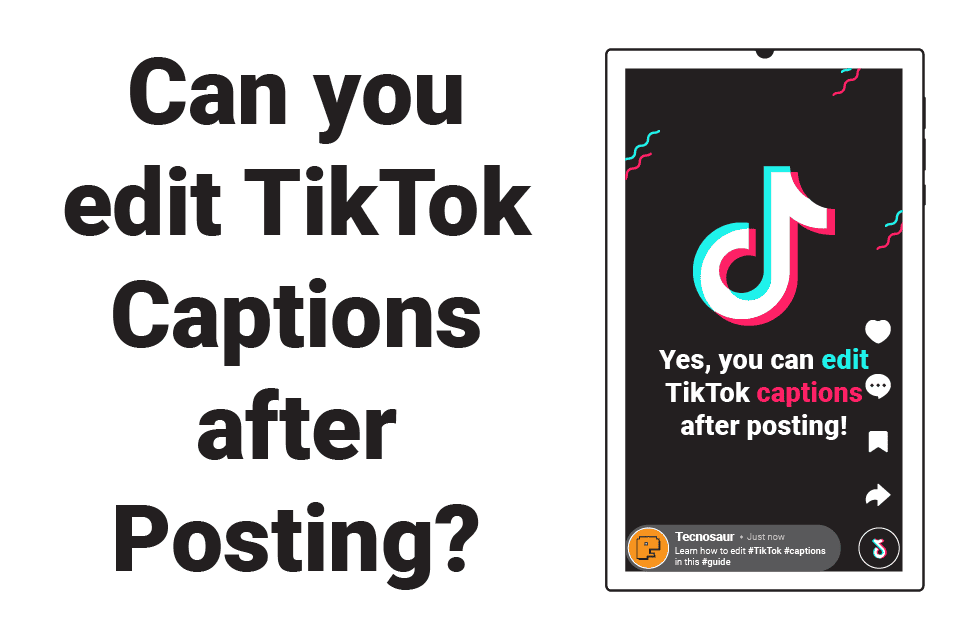Can you finally edit captions after posting on TikTok? Did TikTok finally add an option to edit posts? Find out in this article below.
Quick Answer
TikTok allows you to edit the captions of your image and video posts.
Edit the caption of a TikTok post by following these steps:
- Open the TikTok app on a mobile device.
- Find and open the required post from your profile.
- Tap the three-dots icon. It appears below the “Save” option.
- Swipe right and tap “Edit post” from the additional options to edit the post’s caption.
Things to keep in mind:
Here are some things to keep in mind about TikTok’s editing feature.
- The “Edit post” option is only available for the TikTok mobile app.
- The edit option only works for image and video uploads on TikTok. It is not available for text uploads.
- The edit feature allows you to edit the caption (including #hashtags and @mentions), cover, and location of a TikTok post.
- You can edit the caption and cover of a post once per day — for up to seven days, which amounts to a total possible of 7x edits.
- You can’t edit the caption and cover of a post once it becomes older than seven days, except for its location, which can be edited for up to 180 days.
Below is a detailed guide on editing TikTok captions after posting. I will also discuss if it is possible to edit a TikTok caption after seven days.
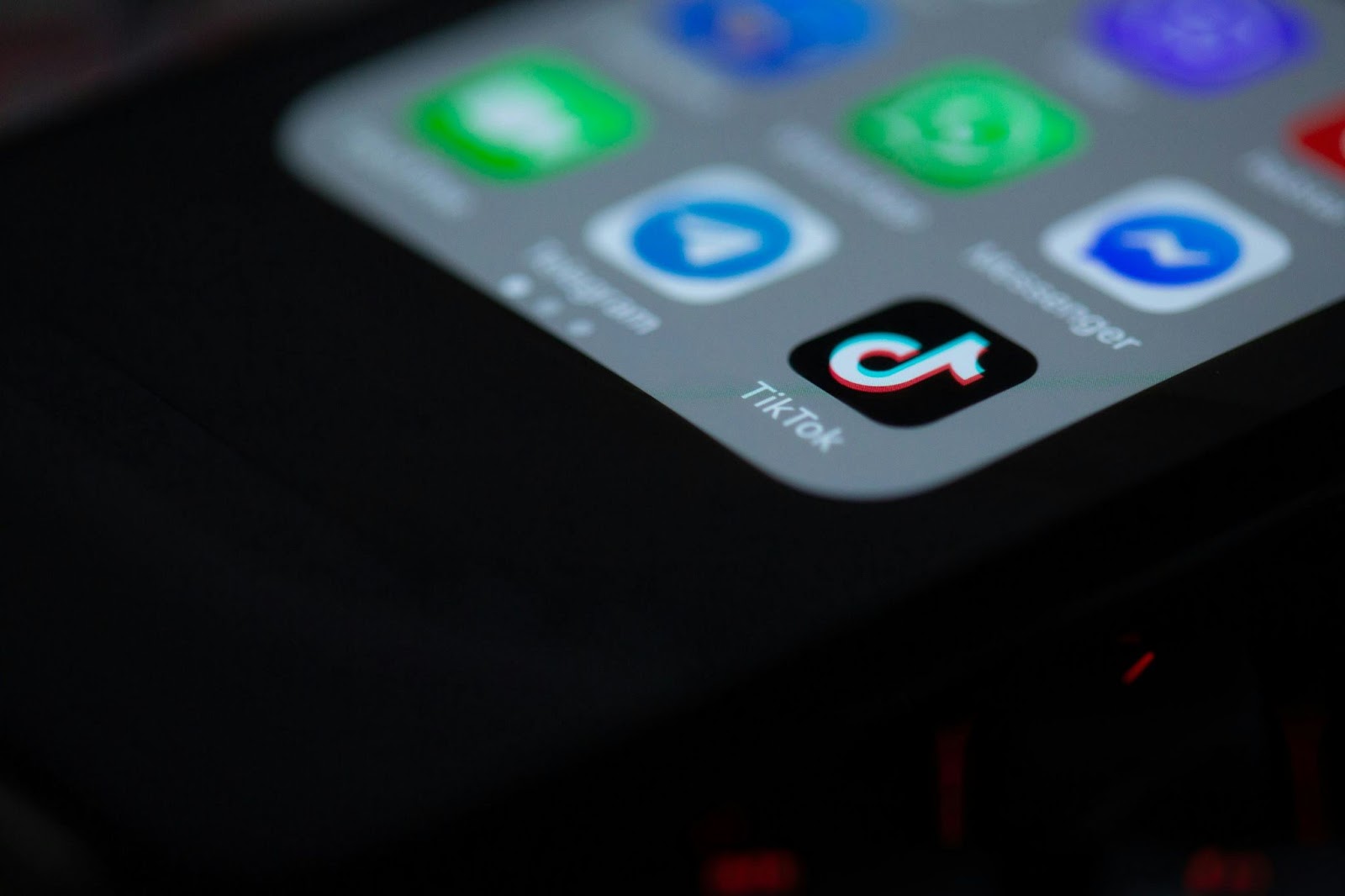
Can You Edit TikTok Captions After Posting?
Initially, TikTok had no option to edit a post after uploading it. However, the platform finally added an “Edit post” option some time ago that allows users to edit TikTok posts after uploading them.
That means now you can edit a post on TikTok after uploading. But don’t get too hyped just yet — the edit option is limited in terms of how many times you can use it (and what kind of posts you can edit with it).
The limits on TikTok’s editing feature:
The editing feature is kinda limited in terms of its availability and usage. Let’s take a look at these limitations:
1. Availability limit:
The “Edit post” option is only available for video and image posts on TikTok and not for text posts. So, there’s no way of editing a text post without re-uploading it.
Another limitation of the feature is that it is only available for the TikTok mobile app, which means if you want to edit a TikTok caption, you have to open the TikTok app on a mobile device — neither TikTok’s website nor its desktop variant have this feature.
2. Usage limit:
TikTok explains how many times you can use the edit option:
“You can edit your description and cover once a day. Edits can be made within 7 days of posting.”
It means you can edit a video’s description (captions, hashtags, and mentions) and its cover only once every day, up to seven days, which amounts to a total of seven edits if you edit it every day.
In other words, after you upload a video, the edit option for it will be disabled after seven days. Then, you will no longer be able to edit its caption and cover — except location, which can be edited multiple times a day until 180 days.
Yeah, TikTok decided to be generous about that.
Is it possible to edit TikTok captions after 7 days of posting?
Sadly, no. There is no way, trick, or hack to edit the captions of a TikTok upload after 7 days, as the caption edits expire.
If the edit option’s duration ends, your only solution is to remove and re-upload the required video with a new caption. (more on this below)
So, double-check your videos before their edits expire. Make sure you aren’t leaving any typos or weird captions lingering in others’ feeds.
Now, let’s understand how to edit TikTok captions after posting.
How to Edit TikTok Captions After Posting?
Editing a TikTok caption is easy peasy, but the option to edit is a little tricky to find. If you’ve uploaded something on TikTok, here’s how you can edit its captions (aka description):
- On your mobile, open TikTok and go to your profile.
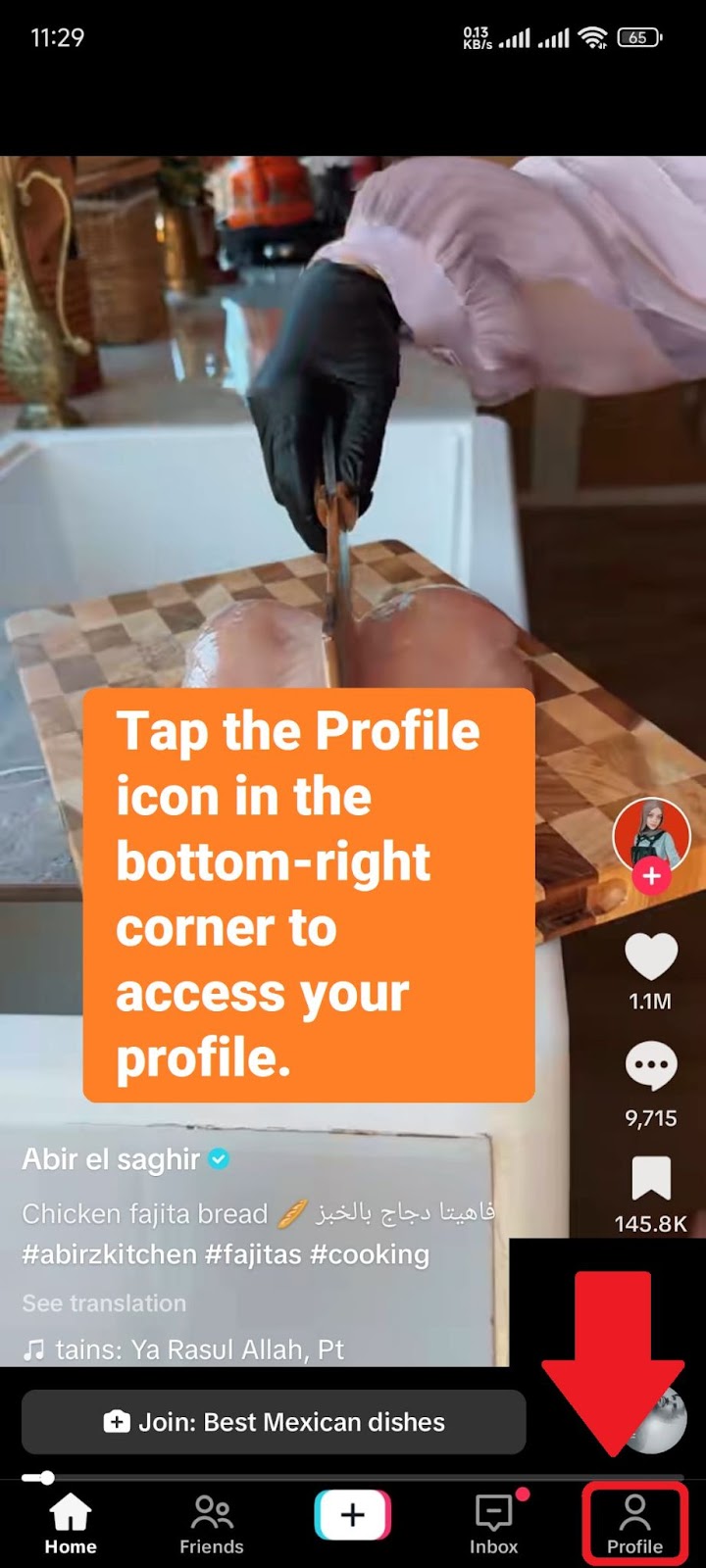
- From your uploads, find and tap the required video.
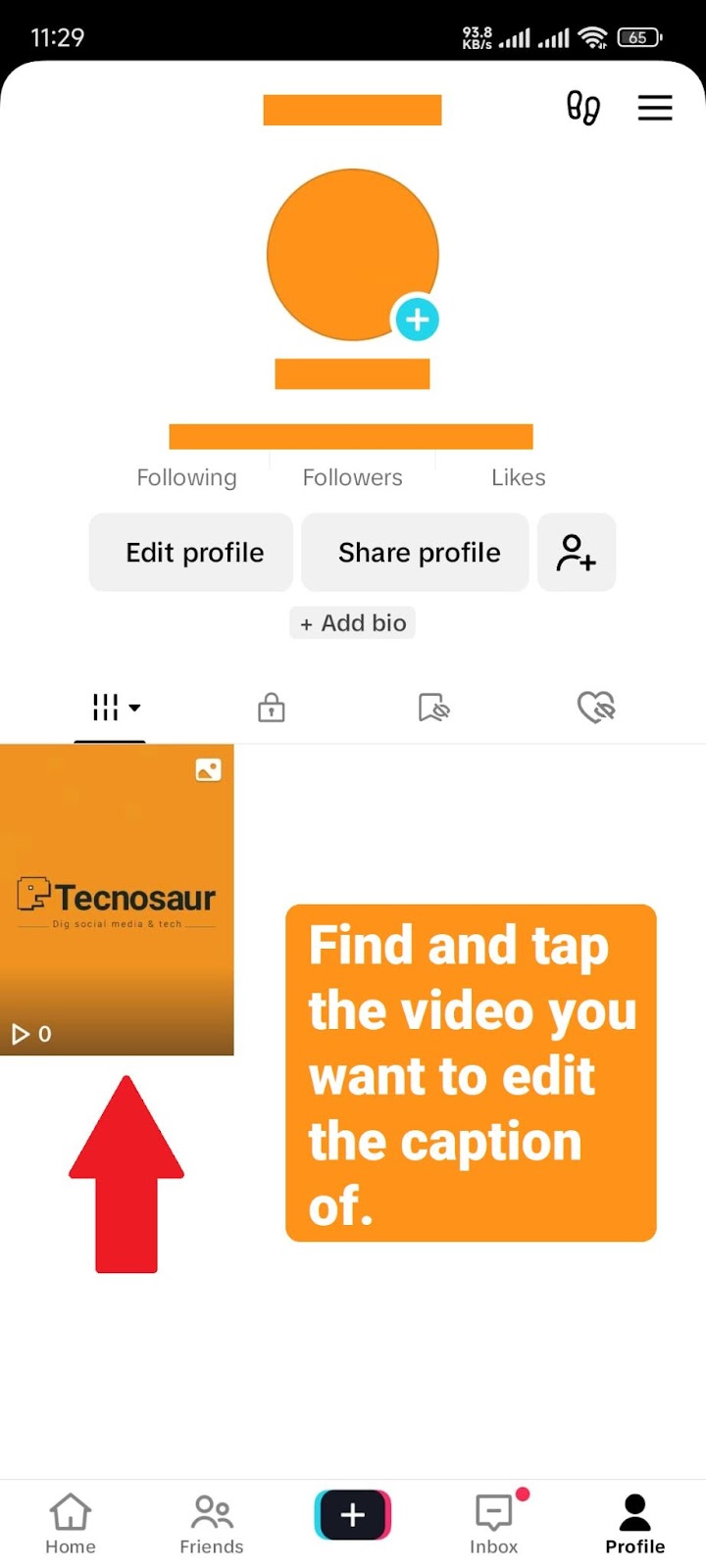
Step 2: From your profile, find and open the video you want to edit the caption of.
- Tap the three dots at the bottom-right side of the screen. It appears just above the video’s sound track button.
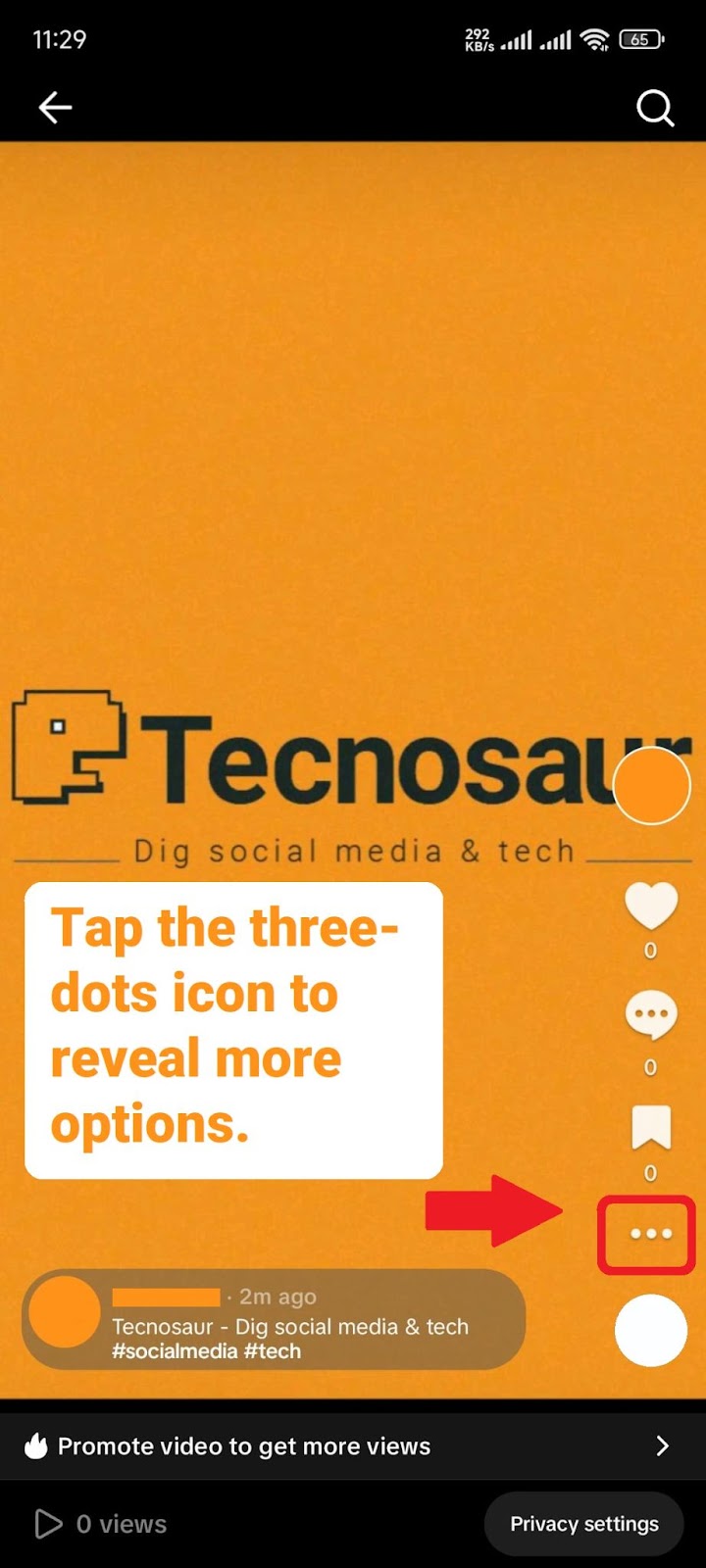
Step 3: Tap the ‘more options’ icon, below the “Save” option. It looks likes three dots aligned together horizontally.
- Swipe to the right –> over the bottom-most row of icons. This should reveal the “Edit post” option, which has a pen icon. Tap the option, and the editing screen will appear.
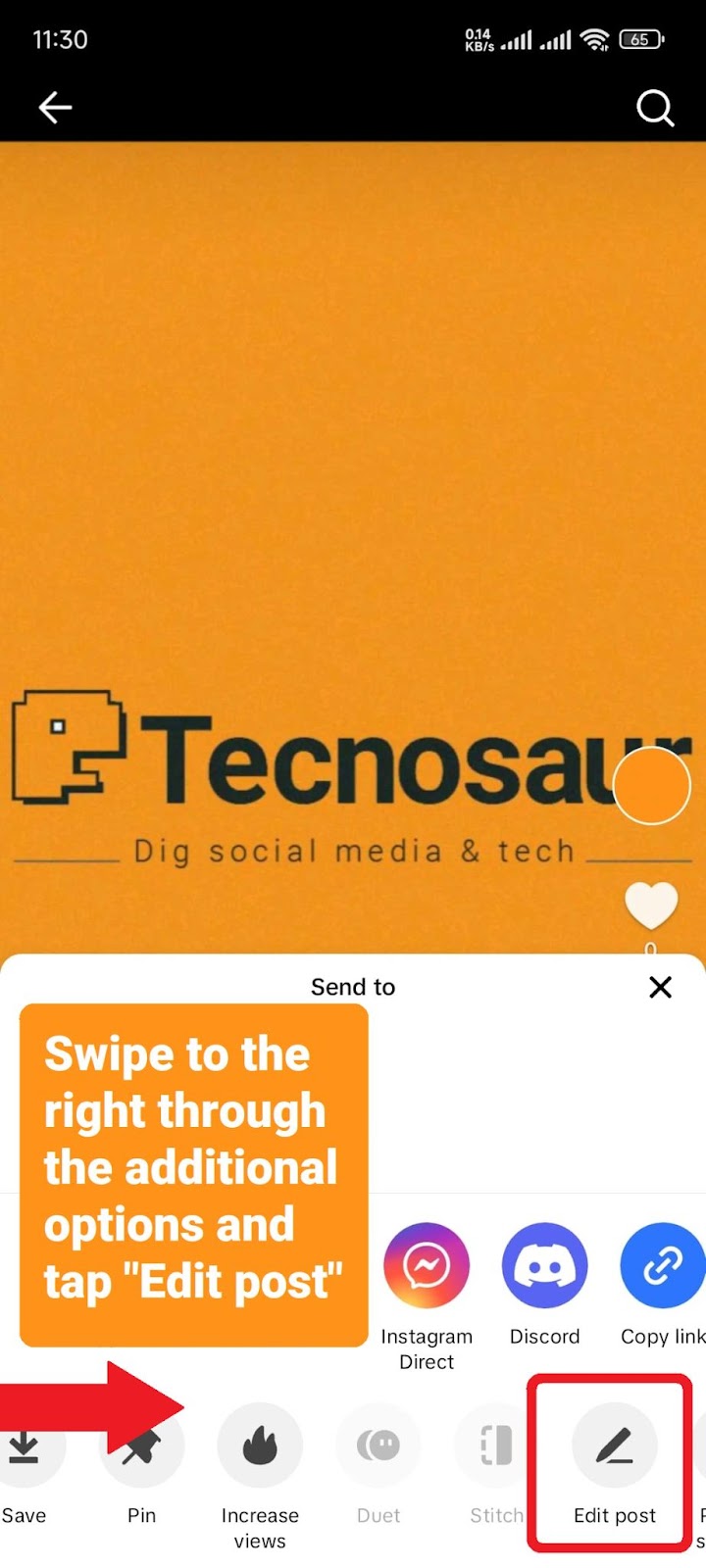
Step 4: In the menu, swipe to the right to find the ‘Edit post’ option, tucked away in the bottom row.”
- Feel free to edit your TikTok caption as you want. Just be careful this time, though, as you will not be able to edit it again during that day — or never again if the edits expire afterwards.
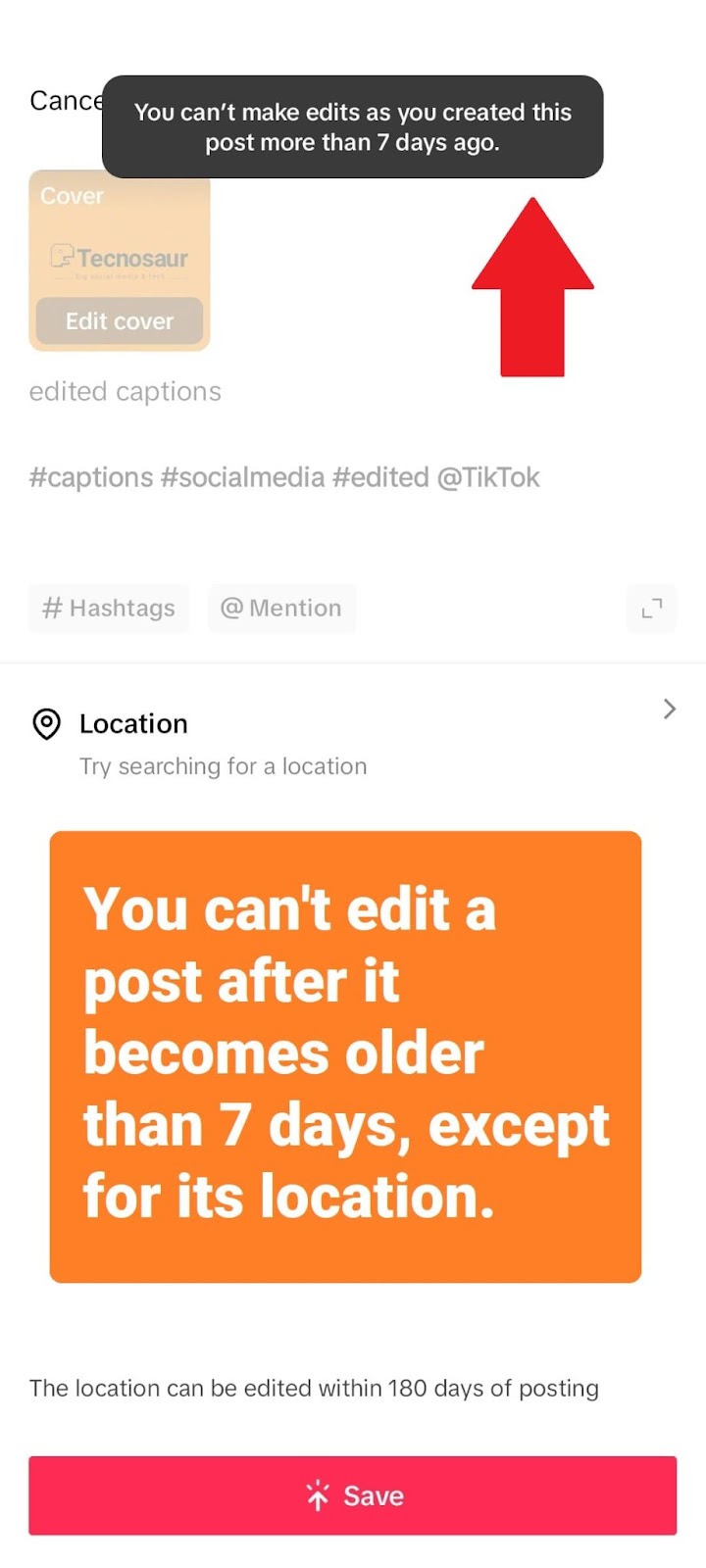
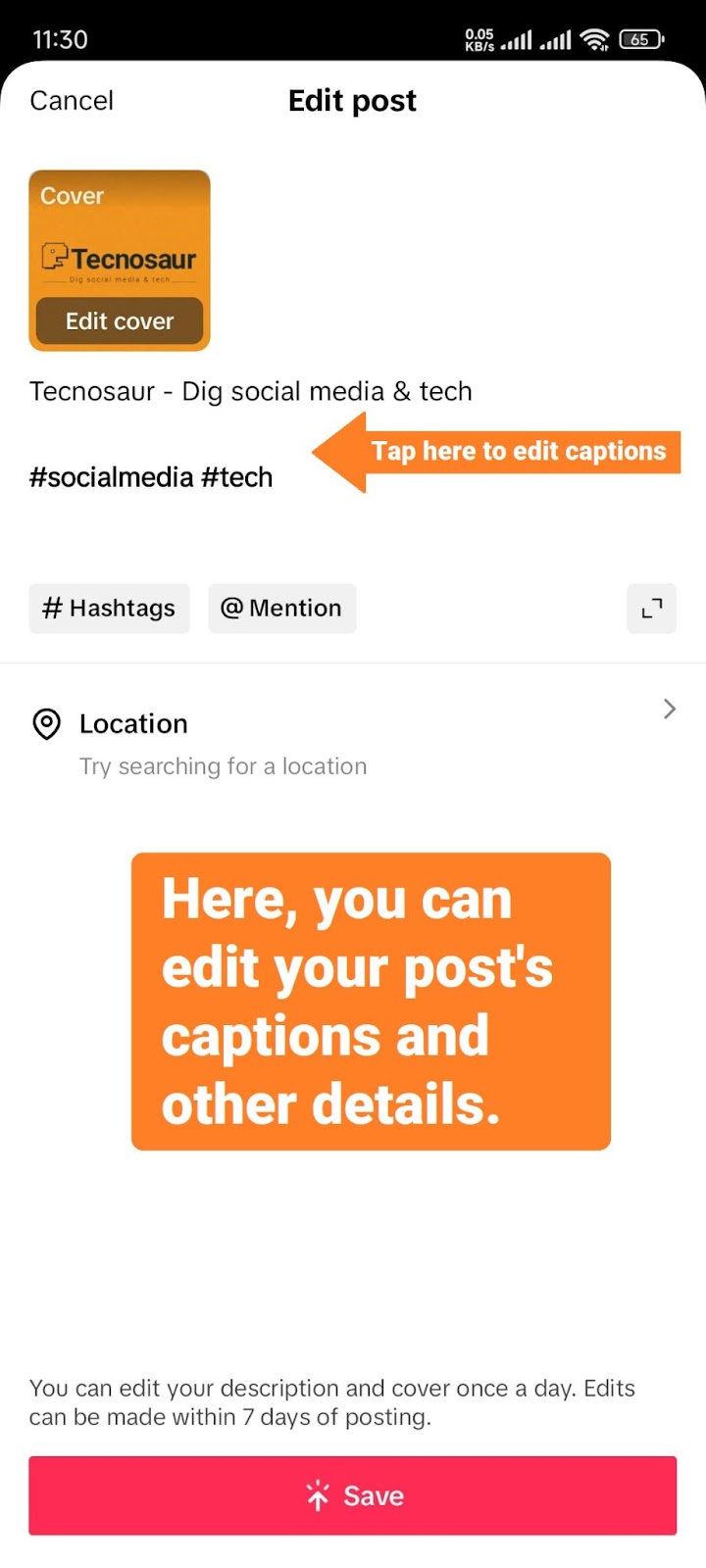
- Tap the “Save” button at the bottom after you’re done editing. Remember to double-check everything.
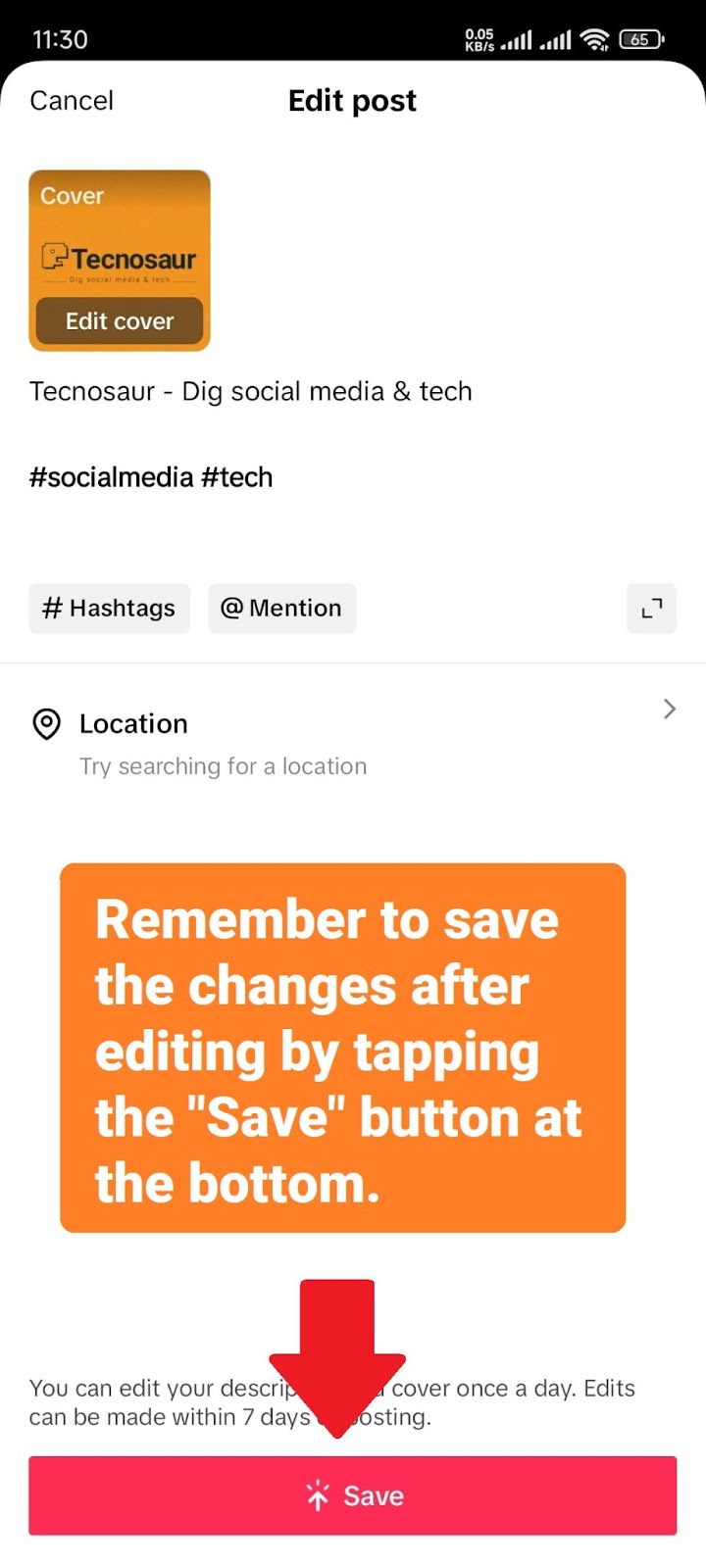
Through the edit feature, you can change the post’s captions, cover, # Hashtags, @ Mentions, and location.
Related: How to Block Someone on TikTok?
Re-uploading a TikTok Video to Edit Its Caption:
Suppose a TikTok video’s edits expire. In this case, you can remove and re-upload it with a fresh caption, which can be done by making a new upload on TikTok and selecting the same video from your device.
But what if you no longer have the video saved on your device? In that case, here’s what you can do:
- Open your TikTok profile and find and open the video you want to remove and re-upload.
- Tap the three-dots icon to reveal more options for the video.
- Tap the “Save” option. Doing so will save this video to your device.
Now you can go back and re-upload the saved video with a new caption.
Things to keep in mind when removing a TikTok video:
In some scenarios, it might be better to leave a video as it is and not remove it. For example, if the video has a lot of views, likes, comments, or other desirable stats you would like to keep.
But if the video has the potential to mislead people due to a typo in its captions or other details, it might be better to remove and re-upload it with a new caption.
Conclusion
In conclusion, you can edit the captions of your TikTok uploads — except for text posts — within seven days of posting it by following these steps: Open the TikTok app on a mobile device > Select the required video > Tap the three-dots icon > Scroll to the right through the additional options > Tap “Edit post.”