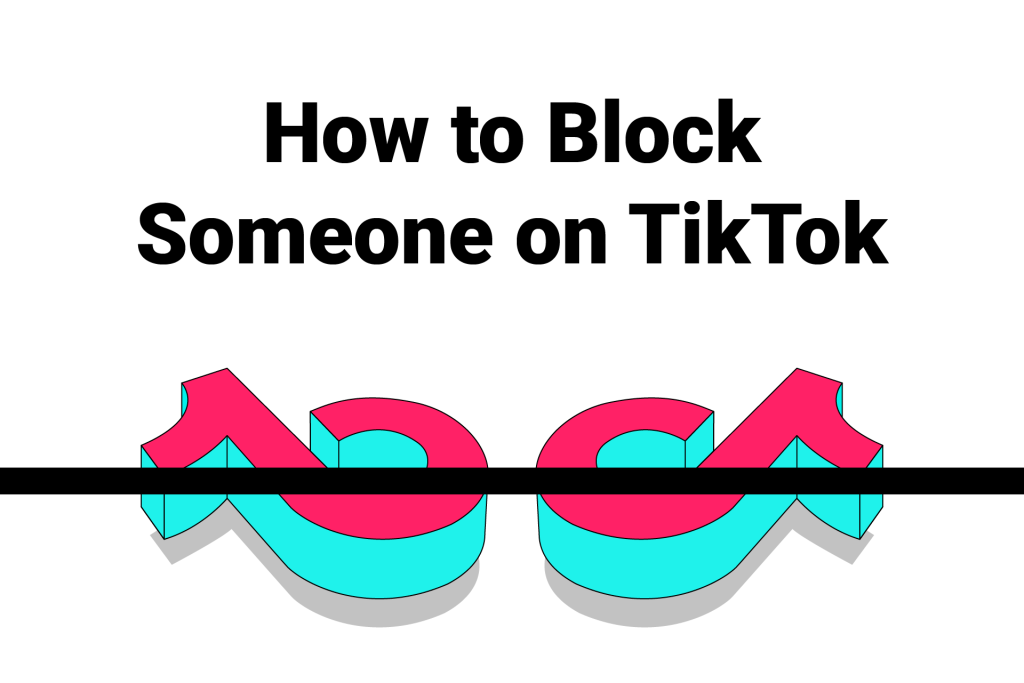Learn how to block someone on TikTok in this article.
Blocking someone on TikTok: Quick answer
Blocking someone on TikTok is a simple process. You can block someone on TikTok in three steps:
- Visit the profile
of the user you want to block.
- Tap the share
button in the top-right corner of the screen.
- Tap Block
and confirm your decision to block the user.
This will block the user and disable their interactions with you.
Similarly, you can unblock a user by visiting their profile, tapping the red unblock button in the middle of the screen, and then confirming your decision.
Things to know when blocking someone on TikTok
Take a look at some important things you should consider when blocking someone on TikTok:
- TikTok does not alert a user that you block them.
- The blocked user will be unable to view or interact with your profile and content.
- The blocked user will be unable to message you directly. And the same goes for you. (Find more details in the step-by-step guide below)
- TikTok will hide the blocked user’s comments on your videos from you.
- TikTok will not put you in their search results and friend recommendations.
- You and the blocked user might still be able to interact with each other in group chats.
Below is a detailed guide on “How to block someone on TikTok.” This guide will also answer related questions about blocking someone on TikTok.
Also Read: Does your TikTok crash? Here’s why & how to fix it
How to Block Someone on TikTok: Step-by-Step Guide
Just like all social media platforms, TikTok offers you the blocking feature, which allows you to block unwanted people on the platform.
However, many people are unable to find the blocking option due to its weird placement on TikTok. So, how do you block someone on TikTok?
If you are also confused regarding blocking someone, then don’t worry! This article will guide you step-by-step on how to block someone on TikTok. Also, the method explained below works for both Android and Apple devices.
So, let’s get started!
Step 1: Open the TikTok app
Open the TikTok app and ensure you are logged into your TikTok account.
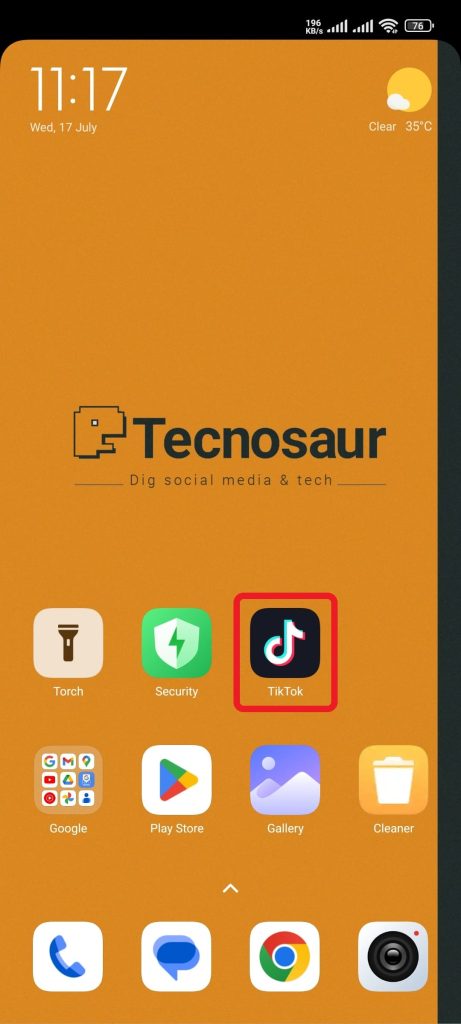
Step 2: Find the user you want to block
Next, to block someone on TikTok, you need to find their profile. You can search for the required profile in the following ways:
- By searching for their username: Tap the search bar > Type the user’s profile name > Tap the “Search” button in the top-right corner > Scroll through the lists to find the account.
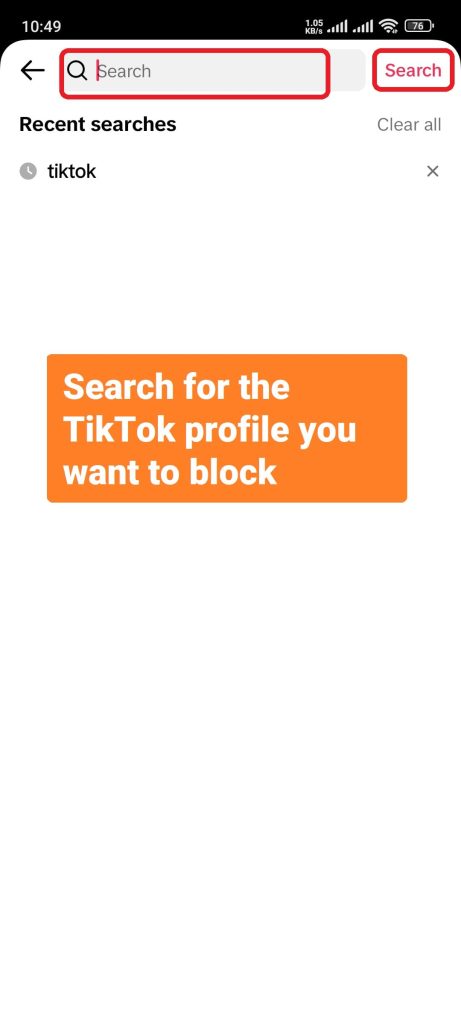
- By locating them in your Followers or Following list: Go to your profile by tapping the “Profile” option in the bottom-right corner of the screen > Tap “Following” or “Followers” under your profile picture > Scroll to find the required user profile.
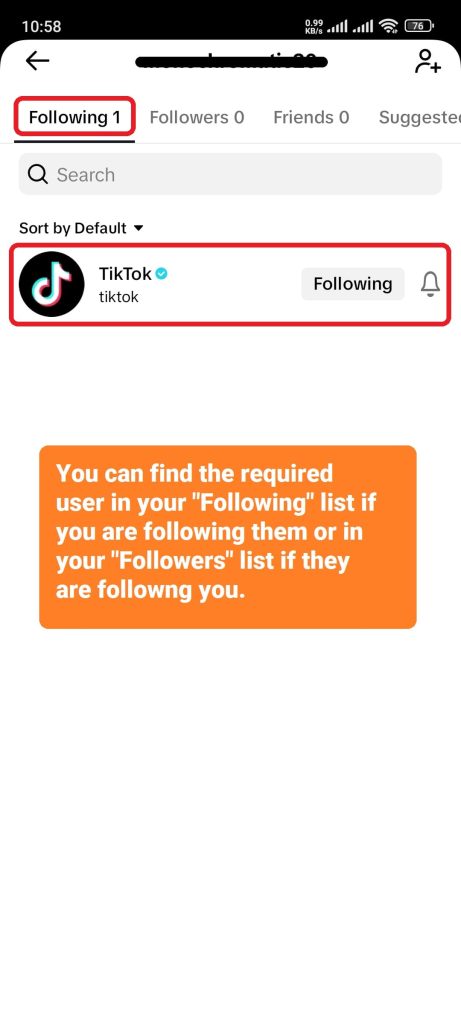
- Through your “For you” page (FYP): While scrolling through your “For you” page, you might come across the required user’s uploaded content if you are following them. Once you find their content, tap their profile picture on the right side of the screen. You will access their profile.
- By locating them in your notifications: If the user has recently interacted with your content, they might appear in your TikTok notifications. Open TikTok > Tap the “Inbox” icon at the bottom > Tap “Activities” and check the notifications to find the user you want to block.
Step 3: Access the user’s profile
Once you have found the user, tap on their profile picture or username to open their profile page.
Step 4: Tap the share button
On their profile page, you should see a share icon in the top-right corner of the screen. It appears next to a bell icon and looks like an outlined arrow.
Tap the share button. The share menu will open at the bottom of the screen.
Step 5: Tap “Block” & confirm
Lastly, tap the Block option in the share menu. A confirmation message will appear next.
Tap Block again to block the user.
You can always repeat these five steps to block any desired account on TikTok.
Also Read: Does TikTok notify users when you screenshot their profile?
What happens when you block someone on TikTok?
The following things happen when you block someone on TikTok:
- No alerts to the blocked user: The blocked user will not be notified when you block them.
- No further views from them: The blocked user will not be able to view your profile, videos, or any other content.
- No unwanted posts: You will not be able to see or interact with their content.
- No DMs: They will not be able to message you directly, and vice versa, though they will still be able to view the messages you sent before blocking them.
- No comments: The blocked user’s comments on your video will become hidden from you.
- No longer friends: You will not appear in their search results or friend recommendations. And they will be removed from your “Followers” and “Following” lists.
- Interactions are still possible in groups: You and the blocked user may still be able to interact with each other in group chats.
- Following will be reset: If you were following them &/or they were following you before blocking, after unblocking, you two will have to follow each other again to become friends again.
The blocked user will not be able to search for your profile. And even if they manage to find your profile through an old chat, your profile will appear empty and labeled “Account not found.”
The blocked user won’t be able to see anything in your profile, including your Followers and Following lists, your bio, profile picture, likes, and content.
Interesting: What does TMB mean on Instagram?
Why can’t I block someone on TikTok?
Usually, TikTok allows you to block anyone on TikTok. However, if you are unable to block someone, it is possible that you have reached the total block limit on your account.
Currently, TikTok allows you to block up to 10,000 accounts. Although such a figure seems impossible to achieve, you might be able to hit the limit if you block people frequently.
How to manage your TikTok blocklist?
If you want to review and manage the blocked users, you can do so through your TikTok blocklist in settings. Let’s see how you can access your TikTok blocklist:
- Open TikTok and go to your profile by tapping “Profile” in the bottom right corner.
- Tap on the three lines at the top right corner.
- Tap Settings and privacy menu.
- Tap on Privacy.
- Scroll down to the bottom and tap Blocked accounts to see the list of users you have blocked.
Here, you can manage the TikTok accounts you’ve blocked; unblock them or block them again while unblocking, in case you change your mind right away.
Blocklist allows you to unblock multiple users at once.
Also Read: What does CFS mean on Instagram?
How to unblock someone on TikTok?
You can unblock users through your blocklist or their profiles on TikTok. Here’s how:
Option A: Unblock someone via their profile
- Open TikTok and access the user profile you want to unblock.
- On visiting the profile, you will see a red-colored button that says, “Unblock.”
- Tap the Unblock button. A confirmation message will appear.
- Tap Unblock again to unblock the user.
The unblocked user will not be alerted.
Option B: Unblock someone via your blocklist
- In the Blocked accounts section, find the user you want to unblock.
- Tap the Unblock button next to their name.
Also Read: What does TTM mean on Instagram?
How to limit interaction with users on TikTok without blocking them?
Everyone has reasons for blocking someone online. Such a person may be unwelcoming, annoying, or a spammer who annoys you.
That’s why, blocking individuals is the right option sometimes. But other times, you may not want to block someone entirely. Luckily, TikTok gives you some privacy settings to better manage others’ interactions with you on the platform.
Through these settings, you can limit how other users interact with you & your content without blocking them.
Here are a few tips:
- Set Your Account to Private: If you set your account as private, only your approved followers can see your content: gtap “Comments” > Tap “Allow comments from” and adjust the so to your profile > Tap the three lines in the top right corner > Then “Settings and Privacy” > Privacy > Toggle on the “Private account” option.
- Control & Filter Comments on Your Content: You can choose who can comment on your videos, or you can turn off comments entirely. Go to “Settings and Privacy” > Privacy > Then tap “Comments” > Tap “Allow comments from” and adjust the settings. Also, try the comments filter that allows you to filter and approve recent comments through the comments settings.
- Mute Posts from Unwanted Friends: If you don’t want to see uploads from a friend on TikTok, you can mute their posts instead of blocking them: Go to your profile > Tap “Followers” > Swipe to the right to access your Friends list > Scroll to find the required friend’s profile > Tap the three dots (…) icon next to “Message” > Toggle the “Mute their posts” button on.
- Report Inappropriate Behavior: If someone is harassing you or violating TikTok’s community guidelines, you can report their behavior to TikTok: Visit the user’s profile > Tap the share icon in the top-right corner > Tap “Report.” You can also report someone via their comment or video: Tap and hold the comment or video of the user > Select “Report” > Select the appropriate reason for reporting > Tap “Submit.”
Also Read: What is Instagram Error “We restrict certain activity to protect our community”?
Conclusion
In this article, you learned how to block someone on TikTok. To block someone on TikTok, Open TikTok > Go to the profile of the user you want to block > Tap the share icon in the top-right corner > Tap “Block” > Tap “Block” again to confirm your decision. Blocking someone on TikTok allows you to better manage your interactions and enjoy a safer experience on the platform.
If you want to learn more about TikTok, consider checking out the following links:
How to delete a collection on TikTok / How to turn off active status on TikTok / Can you see who shared your TikTok