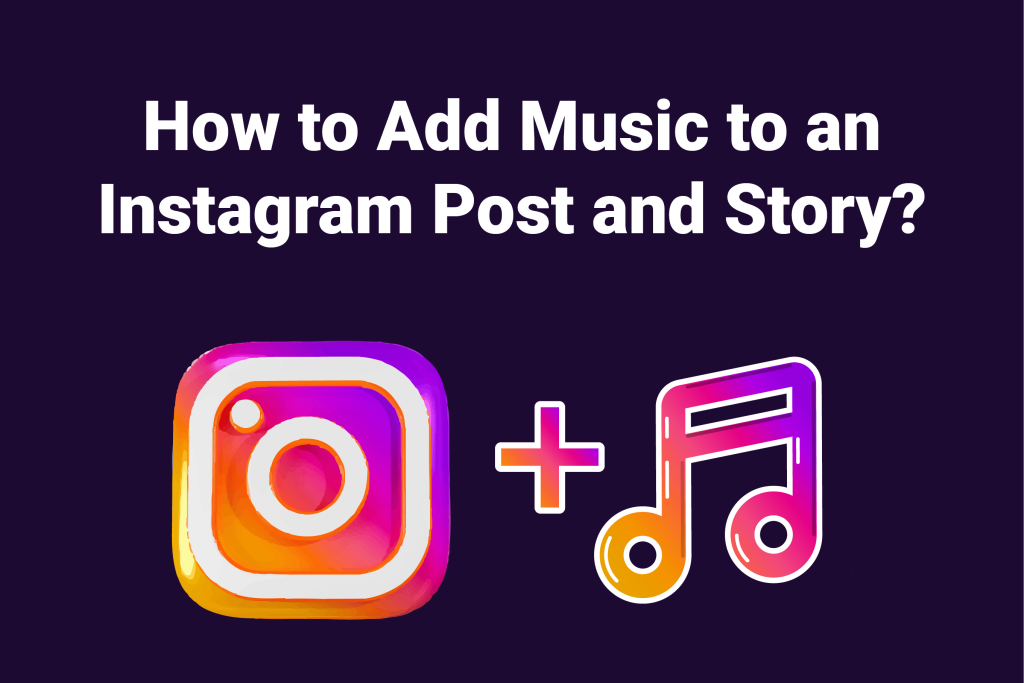Learn how to add music to an Instagram post and story.
Quick Answer:
Add music to an Instagram post or story:
- Proceed to upload a feed post or story.
- Select the required video or image for your post or story. After selecting, Instagram will take you to the editing screen.
- Now, you have to tap the music icon, which will open Instagram’s music library:
- For a post with videos: Find the music icon at the screen’s bottom.
- For a post with images: If Instagram takes you to a screen with suggested songs at the bottom, tap the “Browse” button to open the music library, otherwise tap “Add music” on the caption screen.
- For a story (video/image): Find the music icon at the top of the screen.
- Browse Instagram’s music library to find a suitable song. You can also use the search bar at the top to manually search for a song with its name.
- Tap on whichever song you want to add to your post/story.
- Set the duration and timing of the song as you like. You can also add subtitles of the song’s lyrics.
- Tap “done” at the top-right corner.
- Finish and share your post/story as usual.
Adding music to Instagram posts and stories can bring an engaging, lively touch to your content. Below is a detailed guide on adding music to both your Instagram story and posts.
How to add music to an Instagram post
Some time ago, Instagram only supported adding music to video posts. However, the platform recently updated the feature, allowing users to add music to posts containing images, videos, and both.
You can add music to Instagram posts containing:
- a single photo,
- a single video,
- multiple photos,
- multiple videos,
- a mix of photos and videos.
You can add music to Instagram posts with multiple images or videos the same way you add music to posts with a single image or video.
However, the steps to add music to posts with images varies slightly compared to posts with videos. Let’s understand how to add music to an Instagram post with images first:
A. Adding music to Instagram post (Photos)
Step 1. Start by uploading a post
Open Instagram on your phone and tap the “+” icon at the bottom-middle of the screen to make an upload. Doing so will open your device’s gallery.
Before you select any content, tap “POST” from the upload options at the bottom to ensure you’re uploading a post, and not a story or reel.
Now, select the photos you want to upload. You can select to upload:
- a single image, or
- multiple images (up to 20 per post).
Once you’re done selecting the content, tap “Next” in the top-right corner of the screen.
Step 2. Tap the music icon
When uploading a post with photos, Instagram may prompt you to add music to the post by itself.
In this case, it will show you some suggested songs below the post.
You can select from the suggested songs or tap “Browse” to open and search Instagram’s music library for additional songs.
If you don’t see this screen, you can add music to the post when adding captions. Here, the music option appears below the “Tag people” option (see the image below).
Tap “Add music” to open Instagram’s music library and find a suitable song.
Step 3. Choose a song:
Once you’re in the music library, you will see songs divided into two sections: “For you” and “Browse.”
The “For you” section contains songs Instagram suggests for you. While the “Browse” section offers additional songs, categorized into themes and genres like “Birthday” and “Pop.”
You can play each song’s demo by tapping the play button to the right side of that song.
You can also use the search bar at the top of the screen, which says “Search music,” to search for more songs. A song can be searched with both its name and the artist’s name.
Once decided, tap on the song to add it to the post.
Remember, you can only add one song to a post, whether it contains a single image or multiple.
Step 4. Time the song on your post:
Once you select a song, Instagram will prompt you to adjust its timing on your post.
Here, you’ll see a music reel with a horizontal scroll bar.
Slide the scroller forward (–>) to skip ahead in the song and backward (<–) to rewind. It allows you to adjust the song with more precision compared to the slider above it (see below).
The slider bar displays the song’s full duration, letting you skip forward or rewind to any point in the track. Tap and hold the tiny white slider and drag it along the slider bar to adjust the timing.
Tip: Use the pink dots on the slider bar to select the song’s most popular starting points.
So, if you’re unsure which part of the song to choose for your post, the red indicators are a great starting point. Simply, drag the slider over one of the pink dots, then use the scroller for precise adjustment.
Another adjustable feature is the song’s duration. Since images don’t have limited durations like videos, they can host the song for as long as possible.
However, Instagram allows a maximum of 90-second duration, which is set to 30 seconds by default. Tap the circle with a “30” inside it on the left side of the slider bar to adjust the song’s total playable duration. Tap “Done” to confirm.
Once you’re done adjusting the song, tap the blue tick in the top-right corner to proceed.
Now, complete your post as usual by adding captions, tags, and hashtags, then tap “Share.”
B. How to add music to an Instagram post (Videos)
Adding music to an Instagram post with videos is pretty much the same as posts with images. However, there are some nuances in the process. Here’s how to add music to Instagram post with videos:
Step 1. Start by uploading a post
On the Instagram app, tap the “+” icon at the bottom-middle of the screen to start selecting content for your post.
Remember to tap “POST” from the upload options at the bottom to ensure your upload is a post before you select the video.
Select the required video and tap “Next” in the top-right corner. Instagram will direct you to the editing screen.
Step 2. Tap the music icon
Now, tap the music icon at the bottom to open Instagram’s music library.
Step 3. Choose a song:
Choose your preferred song from the library, as explained earlier.
Browse the For you and Browse sections to find a suitable song or search the library using the search bar at the top.
Once decided, tap on the song to add it to the post.
Remember, you can only add one song to a post, whether it contains a single video or multiple.
Also Read: Can you see who views your Instagram?
Step 4. Adjust the song to your post:
Use the scroller and slider bars to adjust the song’s duration to your liking.
Tip: You can add subtitles of the song’s lyrics by tapping the circular “Aa” option above the music reel. The subtitles are animated and timed to the song, playing as the song plays.
The lyrics option also allows you to adjust the song’s timing using its subtitles. Tap and hold the subtitles text and move it downward or upward to skip ahead and rewind the song, respectively.
Select the portion of the song you want to play on your video. Once adjusted, tap “Done” in the top-right corner.
How to add music to Instagram story?
Adding music to a story is quick and easy. Here’s how to do it:
Step 1. Start uploading a story
Open Instagram and tap “Your story” in the top-left corner of the screen.
Create or upload the content you want to share on your story. You can take a photo, record a video, or choose from your gallery.
You can also upload multiple images or videos:
- Tap the “Select” button in the top-right corner, just above the content. This will allow you to upload multiple images and videos.
- Once you select the content, tap “Next” in the bottom-right corner. Instagram will prompt you to choose the format of your content.
- Choose the Separate format if you want to upload each image as a separate story.
- Choose the Layout format if you want to combine all the images into a college and upload it as a single piece of story.
Note: The Layout format only works for multiple images. Multiple videos can only be uploaded using the Separate format.
Once the format is selected, Instagram will take you to the editing screen where you can add music.
Step 2. Tap the music icon
Tap on the music icon from the editing options at the top of the screen. Doing so will open Instagram’s music library.
If you are uploading multiple images as separate stories, switch between the stories by tapping the corresponding image at the bottom of the screen. Tap the music icon for each of your stories and add your preferred songs.
Step 4. Select your preferred song
Browse or search for a song by typing its name in the search bar in Insta’s music library.
Tap the song you want to add to the story.
Step 5. Time your song
Once you’ve selected a song, you’ll see options to adjust which part of the track plays.
You can set the duration between 5 to 15 seconds. Instagram also offers several text styles that show the lyrics.
Step 7. Tap “Done”
Tap “Done” in the top-right corner.
Step 8. Share the story
Share your story by tapping the “Your Story” button.
Also Read: Why can’t I follow anyone on TikTok?
Uploading multiple images on Instagram
Multiple images in an Instagram post, reel, and story all work differently with music.
- A feed post with multiple images forms a carousel and uses only a single song. For example, you can upload 10 images in a post with one song, which will play as users swipe through the carousel.
- A reel with multiple images is composed into a video. It uses only a single song, which plays throughout the video.
- A story with multiple images may be uploaded in the following two layouts:
- College layout: The college layout combines all selected images into a college (uploaded as a single instance of story), so it uses a single song.
- Separate images: Uploads images as individual instances of story, each of which can use a separate song.
If you select the college layout, all the images (combined into a college) use a single song.
If the images are kept separate, they can be given separate songs. Once the story is uploaded, each image is uploaded as a separate “story,” with its respective song.
For example, you can select three images when uploading a story, keep them separate, and select songs for two of them, leaving one without music. The selected songs will play on their respective images as users swipe through your stories.
Also Read: Can You Edit TikTok Captions After Posting?
Using third-party apps to add music to photos or videos
If you want to use a certain song that Instagram doesn’t have, you can use an editing app to add the music to the content first. Here are a few popular options:
- InShot
- CapCut
- VivaVideo
- Adobe Premiere Rush
Steps to add music using an editing app:
- Open the editing app and import the photo or video you want to edit.
- Choose the option to add audio or music, and select a song from the app’s music library or your own music library.
- Adjust the music timing and length to fit your photo or video.
- Save the edited video or photo with music.
- Upload the edited video to Instagram as a normal post.
Note that Instagram can restrict your post or its music if you add music to it via third-party means, even if you credit the artist in the captions.
If Instagram allows you to upload the post, its audio will be removed when users download it through the download option. So, it’s best to add music to Instagram posts via its official library.
Also Read: How to Strikethrough Text on Discord?
Tips for adding music to Instagram Stories and Posts
Below are some tips to help you get the most out of adding music to Instagram posts.
- Choose music that matches your theme: The song you pick should fit the mood and style of your content. For example, if you’re uploading a photo of an adorable cat, look for a cute and baby-like song. If you’re uploading a video of underwater creatures, a mysterious- and mesmerizing-themed song might suit better.
- Adjust the length: Adjust the length of the music according to your needs.
- Check copyright guidelines: Instagram may restrict your post’s audio if you’ve attached music to it via third party means.
Adding music makes your Instagram posts and stories stand out, so experiment with different songs and styles to find what works best.
Also Read: What is TikTok Cache and How to Clear it?
Conclusion
To add music to an Instagram post, start uploading a post > select the content and tap “Next” > tap the music icon (for video uploads) or tap ”Add music” (for image uploads) > browse the music library > select your preferred song > time the song to your post > and tap “Done.”
To add music to an Instagram story, start uploading a story > select the content and tap “Next” > tap the music icon > browse the music library > select your preferred song > time the song to your post > tap “Done.”
Adding music to Instagram posts and stories enhances your content, making it more lively and enjoyable for your audience. Showcasing your content with the right song can set the mood and elevate your content’s appeal.
Related Links
How to Block Someone on TikTok? / Why does TikTok keep crashing & how to fix it? / What does TMB mean on Instagram? / What does CFS mean on Instagram? / What does TTM mean on Instagram?